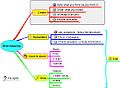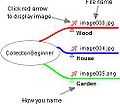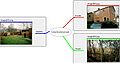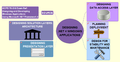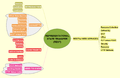Mind map gallery
Contents
Clicking on the images will increase their size. Clicking the hyperlink under the images will open the interactive mindmap. Because of limitations of the mind map viewer, the interactive maps may behave slightly different from the maps you download on your computer and view with Freeplane. Read here how to download maps.
General Freeplane mind maps
For more information about these maps see Freeplane Tutorial Extensions and the (hidden) information in the interactive maps when you hover or unfold the nodes.
Screenshots
- You might want to check also for Screenshots
Galleries in other languages than English
In alphabetical order:
How to download maps to your computer
- Follow the map links given above (click on the link below the image). This opens the map.
- Click on the map name displayed above the opened map.
How to contribute new maps
You'll need to be a registered user of this wiki with Administrator rights to be able to publish mind maps to the gallery. Don't let that deter you, anyone can be granted Administrator rights.
Here's how to get Administrator rights and post mind maps to the gallery:
- Register as a user for this wiki.
- Create a post in the Freeplane forum, asking to be given Administrator rights to the wiki so you can upload mind maps to the gallery. You'll need to a be a registered member of SourceForge to post to the forum. In the post include your user name for this wiki. You should get a response within a day or so.
- Having been granted Administrator rights to this wiki, log into the wiki.
- If it's helpful, edit your maps for publication. Add a branch with some explanations about your map.
- Upload the map, using the wiki's Upload file page. This page can also be reached by clicking the "Special pages" link in the toolbox in the left-hand menu of each wiki page.
- Embed your map into the gallery. Here's how to do it.
- Make use of this page for publishing your mind maps in English language.
- For non-English mind maps use separate wiki pages and link to them from this section
- Some extra care is needed if your map contains images.