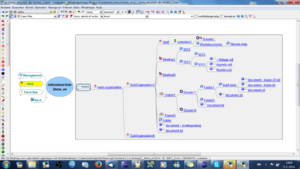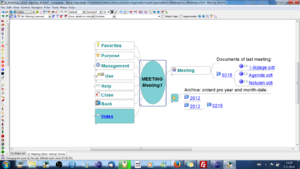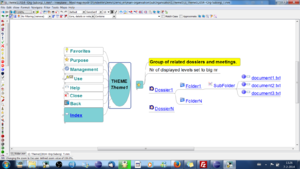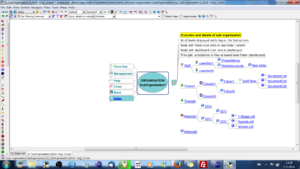Information management withFreeplane add-on dView(indexfile)
Contents
General
The add-on IndexFile can copy a folder structure directly into a mindmap creating a dashboard with hyperlinks to folders and documents. Folders can be given a meaning of organisation, theme, dossier, meeting or personal environment by putting an IndexFile of the appropriate type into it. In the generated index an icon is automatically added to depict its meaning. Metadata can be added to describe a dossier's content and status. A user may register his e-mail for an index file creating the opportunity to send an e-mail to all registered users at once. The folder hierarchy may be virtually extended with folders at a different location. Filenames can be automatically edited to comply to the structure of the NATO file naming standard. Filenames can be automatically extended with metadata so that filenames keep unique if documents are displaced and combined in a general eDepot or eShare. The following describes use cases for index files.
Go to downloadpage Indexfile to download and install it.
Procedure for developing an information structure
To know how you can best structure the file systems of your business, you must know the information need and production of each organizational element. Different suborganisations should come to agree how to structure their information base and how to name and where to store documents. Often this is a difficult process, also because most people are not very interested to invest time on it. People can be made more motivated by making the process more concrete, practical, and what is most important, visual.
In general it is easy to come to agreement that an organisations consists of suborganisations with people performing tasks related to proceses using documents which must be stored and can be found and accessed in relation to themes and dossiers. It helps to put and display this structure in a mind map, see Figure 1. Next one can ask team members to fill the structure step by step with concrete (sub)organisations, themes, dossiers and meetings. To give team members a good feeling about the evolving structure, it is important that they can experiment with it The first step for this it use e.g. MSExplorer to make a folder structure corresponding to Figure 1, replacing the abstract names (e.g. organisation) by concrete ones (myOrganisation). At any moment you can automatically copy this folder structure to a mindmap. To do so save an index file of type Folder in the main folder of the organisation. Then, if you click to open this file and press the index button, the structure of Figure 1 is automatically generated. With only basic knowledge of Freeplane, your team members can now extend the structure as they like. When they are finished you can display and discuss the resulting index and decide about harmonizing the different principles used by the team members. The decisions can be implemented and tested right away.
Note that the generated folder index does not yet show the the icons depicting if a node is an organisation, person, theme, dossier or meeting. These icons only appear if an appropirate index file - with proper name - is added to resp. the theme, dossier and other folder types, see below.
Dossier dashboard
A folder for a dossier is meant to contain subfolders and documents concerning a particular task or process. In MSExplorer it is not possible to describe the metadata of the dossier-folder. This is the main reason a classic file system is not a document mananagement system. After saving an IndexFile of type Dossier to a (main) dossier folder, you can add the metadata for using an managing the dossier, hence you create your own DMS.
Figure 2 shows a dossier template. In node Management you can put information like the name of the organisation, the email address of the owner (information manager) and status information. This information can subsequently be used to automatically add metadata to document names according to e.g. the NATO statndard for file names. Or by clicking the owner's email icon, you can automatically open an email with the email adress of the owner filled in. In node Users main users and passers by can register their e-mail addresses. Next all registered users can be send a common email by clicking the email icon in node Users. Of course one can add process information for visitors of the dossier, for example in floating nodes which behave like sticky notes. Node Favorites is meant for keeping links to documents, applications or whatever is important to have at hand when using the dossier. Finally, node Index is the heart of the index file. Basically all subfolders and documents are kept as children of the Index node. However, if the the number of folders is limited, the folders are displayed above the Index node so you see them right away. Documents of the main dossier folder are displayed next to Index. Finally, you could support new users by summarizing the goal of the dossier and adding links to e.g. the three most relevant documents. A dossier folder can contain subdossierfolders: save a dossier index file in the subfolder to implement this.
Meeting dashboard
A meeting is a specialisation of a dossier. A meeting folder has years as subfolders and contains subsubfolders with the month and day of a meeting. The documents of the meeting are contained in the subsubfolders. The index of of its indexfile is called Archive. In addition it has a node Meeting above the Index node. If the small button of the Meeting node is clicked, the Archive node unfolds to show the subsubfolder of the most recent meeting, see Fig.3. It makes sense to use standard, short document names like Agenda and Minutes. In that case freeplane filtering can be used to display e.g. (only) all Agenda documents.
Organizing dossiers and meetings in themes
Basically a theme can be used as a container for dossiers and/or meetings, see Figure 4. A procedural difference might be that the owner of a dossier could be held responsible for the documents contained in the dossier subfolders, while the owner of the theme could be held responsible for the metadata of the theme index file only. Practically a theme is implemented as a dossier with a different icon, so both could be used interchangeably. Like a dossier, a theme can have subthemes.
Organization dashboard
The index file of an organisation implements a dashboard for displaying an organisation with suborganisations, themes, dossiers and meetings meetings. A typical suborganisation is the staff, in which each member could have a personal folder.
Personal dashboard
In general each staff memeber needs a folder and dashboard with handy access to all information needed in dayly work. It could contain work in progress not ready to be shared and hyperlinks to dossiers and meetings which are of interest for the person. It can also contain other favourite hyperlinks. In this way the staff memeber has all information of relevance accessible from his personal folder. The index file of type Person provides a dashboard view for this, see Fig. 6. It is important to know the user can be choose to work from the personal folder only or also use his personal dashboard.
Virtual external folders
In Fig.6 node Dossier1 displays a second icon signalling that it links to folder whic could be outside the folderhierarchy, on a different disk internet or intranet. The link is created from a shorcut which is dragged to e,g, the personal folder. To be depicted as an index file the shortcut must have a name which is compliant with the name of an index file. Note that a shortcut to an intranet/internet address can be made by dragging the icon in the browser's address field to the folder you want it to be.
Edit file name
When using a dashboard each node with a document link contains a small button. If you press it a context menu of button nodes is displayed. It shows that you can edit the file name, add metadata, or delete the file, see Fig.7. (N.B. These are the only functions of IndexFile which have impact on the content of your folders.)
Applying to NATO filenaming convention
If you click the button node Add metadata Nato, a date and a classification are added. In Fig.8 the date is taken from the date the document was last modified. The classification "N" is taken from the field classification in the Management node. In this case the management node contains N which means No classification. You can edit the date and classification in the node text and then press button node Rename file to apply it to the real file.
Making a unique file name
If documents are kept within a hierarchy and with index files containing contextual information, document titles can be short indeed. If you would move a document without this context to a different surrounding, its meaning might get lost and there there may be name clashes. In situations like this you can automatically add basic metadata by pressing button Add metadata dossier in Fig. 7. Fig 9. shows that three metadata are added: the name of the dossier, the year of the dossier and the (sub)organisation owning the dossier. All this information is taken automatically from the current index file. If necessary you can edit these data as described for Nato metadata.
Preferences
IndeFile comes with a large number of options which can be set by the user. As an example, the number of files and/or the depth of the folder hierarchie can be preset to some value. This is useful in situations with an unknown, big number of files. For more information, see menu IndexFile > Help.
Menu
When IndexFile is installed, menu IndexFile is added to menu Tools. Here you can select the IndexFile Help or one of the templates for Organisation, Dossier etc. If IndexFile is not installed, you can still use IndexFiles created by another user, as they are mind maps. The special functionts like refreshing the Index and triggering a group mail are not active however.
Translations
At present IndexFile is available for English and Dutch. Menu IndexFile > Help contains instructions how you can translate menu's, templates and the Help file to other languages.