Category:Preferences
How to Switch the Freeplane Interface Language
During installation, Freeplane automatically selects the interface language to match that of your OS. If you are an English speaker working in Japan, for example, and must use Japanese Windows, you end up with the Japanese version of Freeplane. But if you can't read Japanese, or just prefer to install English versions of software, life can be be very frustrating. Often, you end up with Japanese language interfaces of software, even though you chose English during the installation process. Then you are really stuck if you can't read Japanese. Luckily, with Freeplane you can change the interface language at any time. Here's how to switch languages - in this case from Japanese to English:
1) Start up Freeplane.
2) Open the Tools menu (3rd item from the right in the menubar). [Alt]+[T]
3) Open Preferences (the last item in the Tools dropdown menu). [Ctrl]+[,]
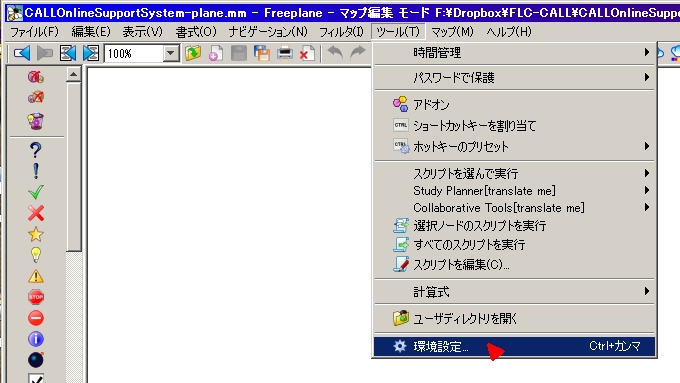
4) Click the top left button [Environment] in the left pane of the Preferences window.
5) In the right pane of the Environment window, the second section from the top is the Language section. Open the dropdown to display the list of available languages.
6) Select the language of your choice, and click [OK] to save your selection.
This category currently contains no pages or media.
