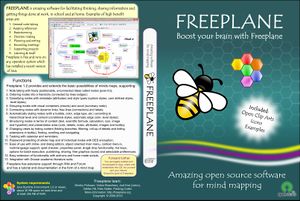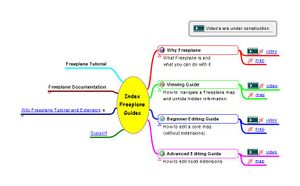Support
See Help Previous Freeplane Versions for Freeplane 1.1.3. The following is Help for Freeplane 1.2.x
Contents
Installation (stable version)
- The installation of the stable version for Windows is automatic. In other cases consult the installation for different operating systems below. For Macintosh also the windows-equivalent mouse buttons and special keys are described.
- By default an English dictionary for the spell checker is installed. For other languages see below.
- The menu structure is available in an increasingly number of languages. In the program, in menu Tools > Preferences, the language for the menu's can be changed. * For more information, see mind map Index wiki (upper right corner), branch Intall.
Operating systems
- Systems: Windows, Linux, Ubuntu, PortableApps, ..
- Macintosh, also for mouse(button) handling.
Install language
Install add-ons
- See Add-ons_(install) for extensions and for customization of Freeplane.
- See Academic liturature suite.
- See the Freeplane CD below for free icons, clipart and examples. (N.B. It is not necessary to create a CD to use its information)
Freeplane CD & clipart
- Download and install "Freeplane CD". For the regular user it contains free icons which are automatically installable in the Freeplane icon bar, free clipart and mind map examples. For promotion of Freeplane it contains automatically executable download procedures, a CD cover and label. So you can make a CD or USB for distributing Freeplane. Of course it is not necessary to copy the information to a CD or USB. After download, unzip and save the map on your computer and run autorun.exe. This "Freeplane CD" is under development.
Installation (development version)
Install beta version
A beta version is a complete version of Freeplane with all new functionality of the coming new stable version and which is being installed in the same way as the stable version, with a set-up file which will automatically install Java too. Go to beta version 1.2.x, download the Freeplane-SetupXXX and execute this file. For non-windows operating systems, see Category:System. Read here about changes between program versions.
Install last preview version
A preview version contains new functionality the programmers are still working on. Installing a preview version supposes that you have Java installed on your computer.
Go to preview and download Freeplane_bin-XXXX.zip, in which XXXX is a shown version number. Unpack the zip file, at any place you want. If your intention is to only test the new version: In Windows click freeplane.exe; you could also connect freeplane.exe to the task bar. If you want the new version to automatically start if you click on any mind map, just overwrite the directories of the older version with those of the newer version. For other operating systems, see Category:System. Read here about changes between program versions.
Freeplane (video) guides
Guides give a quick introduction to Freeplane. Guides are implemented as mind maps and as video's. Both are complementary. Start with the video. Then study the guide as necessary. Click on the link below the mind map on the right to to link to the guides.
- Why Freeplane. Guide to application area's and overview of productivity functions.
- Viewing guide. Guide to navigating information and unhiding hidden information.
- Beginner editing guide. Guide to building core maps and productivity functions.
- Advanced editing guide. Guide to formatting & styling and node extensions.
N.B. The video's are under development.
Tutorial
The Tutorial gives a rather complete introduction to the main functions of Freeplane. It may help to first study the Guides. Details are discussed in the Documentation.
- In the Freeplane program Help > Tutorial gives general user information.
- The wiki Freeplane Tutorial Extensions contains a tutorial and use cases. These can be viewed without having Freeplane installed.
Documentation
The Freeplane Documenation describes the details of each Freeplane function. Use Find and Filter to find out if a function exist for the type of action you are looking for. The Documentation also contains Frequently Asked Questions (FAQ).
- In the Freeplane program Help > Documentation gives detailed information about installation and use. You can use Find or Filter to quickly locate the information you need. Or you can consult the FAQ's in the Documentation.
- In the Freeplane program Help > Online documentation gives the most actual information.
- This wiki gives detailed information on many topics, see the mind map on the right.
Making a Freeplane animation or video
- How to create a high quality, low storage Freeplane animation or video.
Open forum
- Find answers or create new topic in our Open Discussion Forum (registration on SourceForge is required for posting).
- You can also check our old forum.
FAQ's
- the Troubleshooting page
- the FAQ (Frequently Asked Questions)
- Report bugs here or request new features here
Please check first for existing issues using the Search box on our Mantis Bug Tracker
Use the Apply Filter button to begin the search.
OpenID Warning: Mantis requires a full SourceForge account login with a username and password. SourceForge support for OpenID is very limited and has numerous known issues.
Developers
Previous versions
This wiki
Many pages on this wiki are tagged at the end of the page with Categories. You can click on the Category at the end of the page to display an index of all pages of the same Category. The categories and pages are summarized in the mind map Index wiki on the right.
You are invited to use this wiki to share information and tips about Freeplane and its features. You can create new pages and edit all existing pages including this one after you register and log in.
You can subscribe to atom feed to be informed about all changes in this wiki. Using this web service you can get daily e-mail notifications whenever the content changes. The same service can also be used for notifications about any changes to the project pages on SourceForge.
Links
- open clipart and clker free clipart which can be used in Freeplane