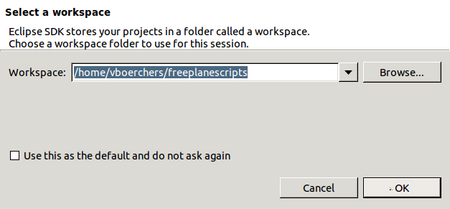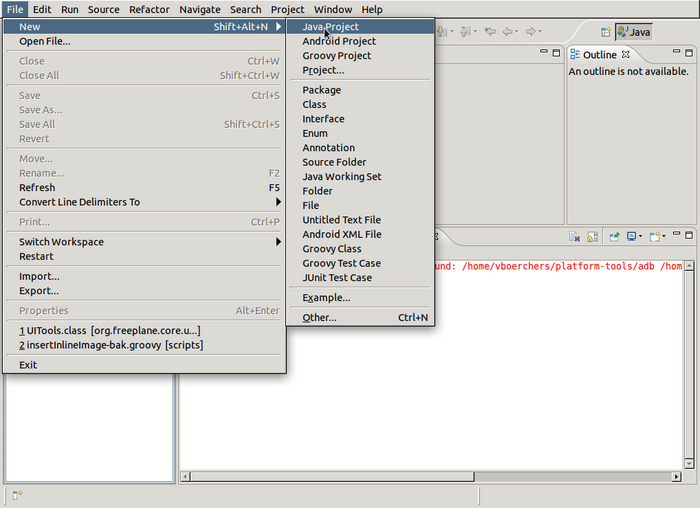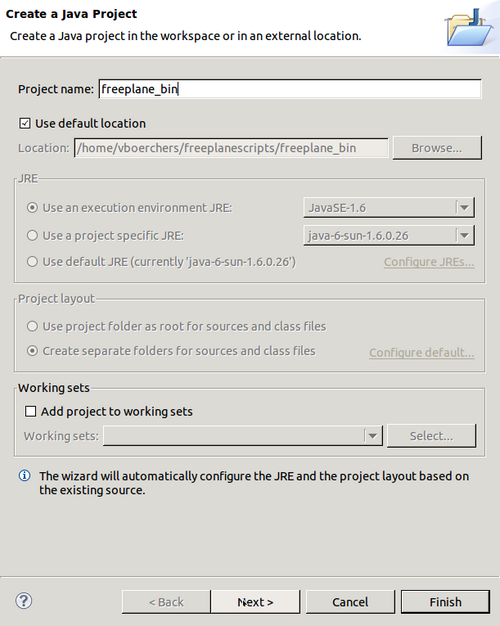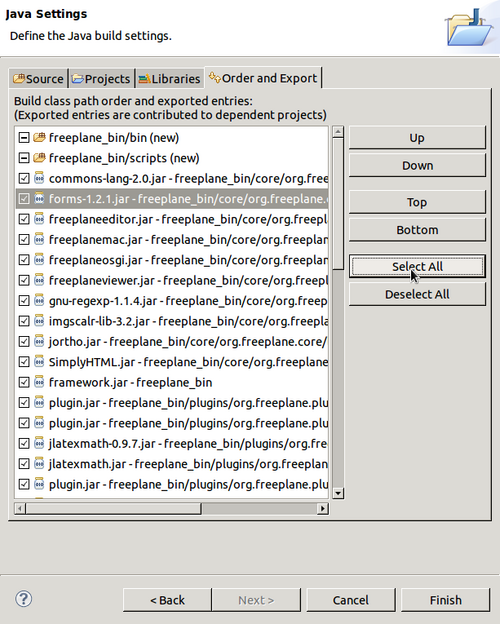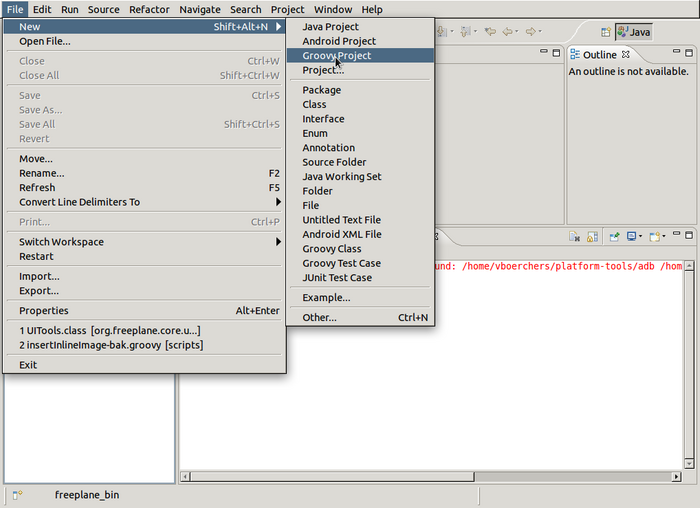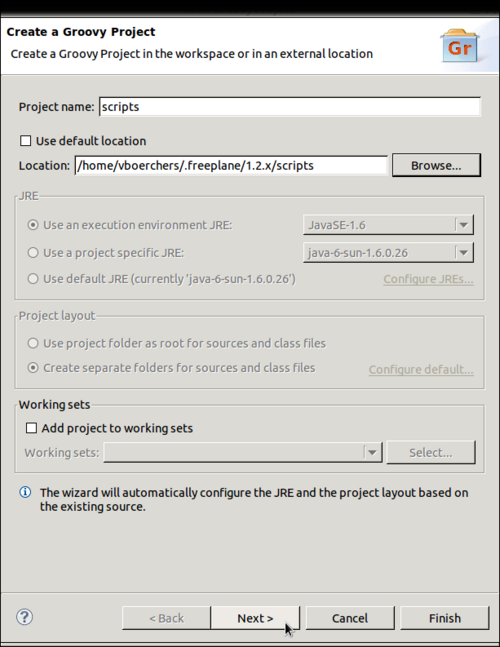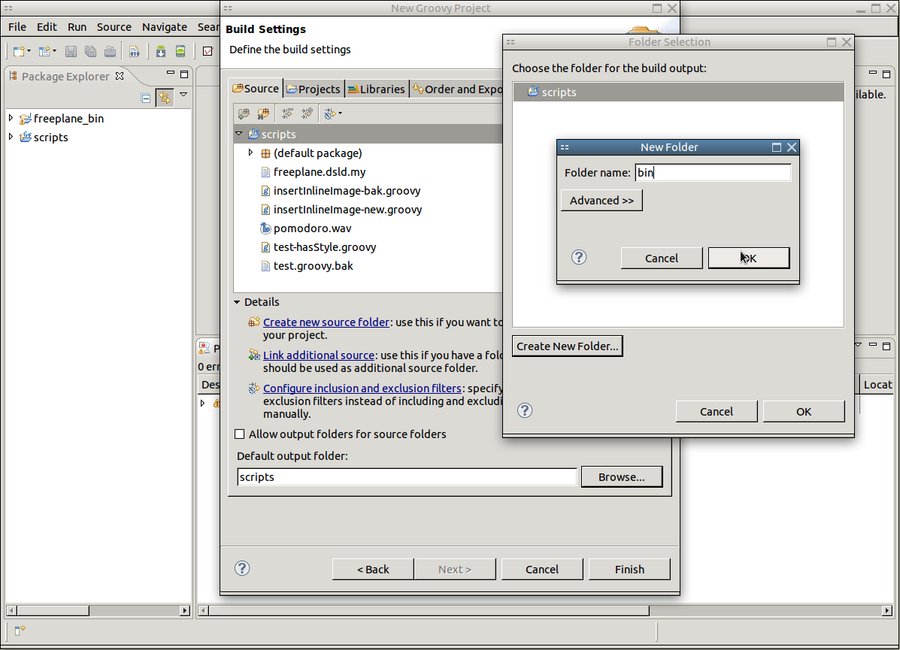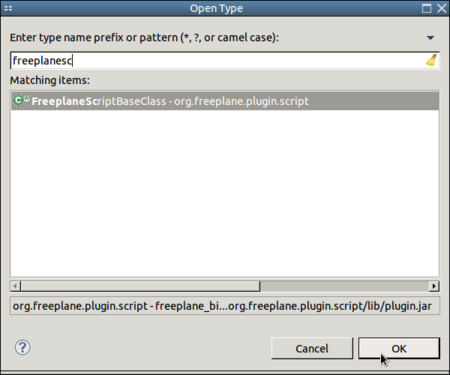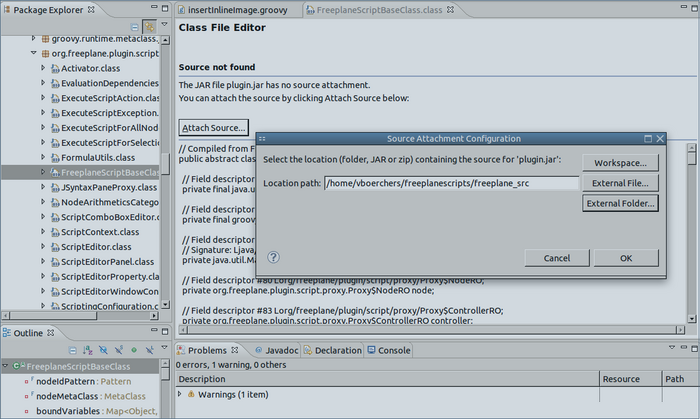Scripting environment setup
Modern Integrated Development Environments like Eclipse or Idea make it much easier to edit Groovy scripts for Freeplane as in a normal text editor. Syntax highlighting, code completion, error detection, debugging and source navigation are extremely useful especially if you are not that experienced.
But it's more or less difficult for beginners to setup an IDE properly for Groovy scripting, so here's a step-by-step guide. If you have done that you can skip to page Edit scripts in Eclipse.
Contents
Installations
- First download and install a Java Development Kit (JDK) -if you don't have it. There is a hyperlink on the Eclipse download page.
- Then download and install a "Eclipse IDE for Java Developers" or "Eclipse for RCP and RAP Developers" (the latter is more useful for regular Freeplane developers) from Eclipse download page. Read how to unpack here (N.B. for Windows 7 it is not possible to unpack directly into c:/Program Files; no warning is given !)
- Launch Eclipse for the first time and select some directory as your workspace root
- Install the Groovy-Eclipse plugin.
- Close Eclipse
Setup workspace
Install freeplane_bin
- Download the current Freeplane binary distribution (e.g. freeplane-1.2.13.zip) and unpack it into the selected workspace
- Rename the latter directory into freeplane_bin and make sure this directory is in the workspace.
On the command line (Linux/Unix/Mac):
cd <workspace> # your selected workspace, like ~/freeplanescripts unzip freeplane_bin-1.2.13.zip mv freeplane-1.2.13 freeplane_bin
Install freeplane_src
Download matching Freeplane source distribution (e.g. freeplane_src-1.2.13.tar.gz) and unpack it into the selected workspace. Unpacking this archive may require an additional program like 7zip, jzip or winzip on Windows (check by trying to open the file in the Explorer). Unpacking may need two steps:
- In a program like 7zip open the archive freeplane_src-1.2.13.tar.gz. Most unpackers will allow directly extract into a directory, but jzip creates an intermediate freeplane_src-1.2.13.tar file
- Rename freeplane-1.2.13 into freeplane_src and make sure this directory is in the workspace.
On the command line (Linux/Unix/Mac):
cd <workspace> # your selected workspace, like ~/freeplanescripts tar -xzvf freeplane_src-1.2.13.tar.gz mv freeplane-1.2.13 freeplane_src
Install groovy support
Freeplane's regular script directory <freeplaneuserdir>/scripts will be the script project directory where script development happens. To add special support for Freeplane scripting you have to copy the file freeplane_bin/scripts/freeplane.dsld to the script directory. On the command line (assuming that ~/.freeplane/1.2.x/scripts is Freeplane's script directory; Linux/Unix/Mac):
cd <workspace> # your selected workspace, like ~/freeplanescripts cp ./freeplane_bin/scripts/freeplane.dsld ~/.freeplane/1.2.x/scripts
Create projects
Create a Java Project for the Freeplane binaries
2. Set the project name to the name of the folder containing the Freeplane binaries
3. Allow scripts access to the Freeplane libraries
Create a Groovy Project for the scripts
2. Set the project name to the name of the folder containing the scripts
3. Connect the scripts with the Freeplane libraries.
4. Select a different build output folder. Otherwise a lot of .class files would pollute the scripts directory. This is not required but helpful.
Connect the scripts with the Freeplane source files
1. Type Shift+Ctrl+T ("Open Type") and enter "freeeplanescript" to open the class FreeplaneScriptBaseClass.
2. The source for the class can not be found. Click on "Attach source", then "External folder" and browse to the freeplane_src directory in the workspace
and click OK. The source of the class is shown now.