Add-ons (install)
Contents
- 1 What is an Add-on?
- 2 Installing an add-on
- 2.1 FreeIBIS
- 2.2 Freeplane|GTD
- 2.3 http://freeplane.sourceforge.net/addons/insertInlineImage/images/insertInlineImage.png Insert Inline Image
- 2.4 http://freeplane.sourceforge.net/addons/oldicons-theme/images/oldicons-theme.png Old Icons Theme
- 2.5 http://freeplane.sourceforge.net/addons/packAndGo/images/packAndGo-icon.png Pack & Go
- 2.6 http://freeplane.sourceforge.net/addons/palmIcons/images/palmIcons-icon.png Palm Icons
- 2.7 http://freeplane.sourceforge.net/addons/studyPlanner/images/studyPlanner-icon.png Study Planner
- 2.8 http://freeplane.sourceforge.net/addons/translation/images/translation-icon.png Translation
- 2.9 http://freeplane.sourceforge.net/addons/userIcons/images/userIcons-icon.png User Icons
- 2.10 wikdNode
- 2.11 SmartLocker
- 2.12 IndexFile
- 2.13 Collaborative tools
- 3 For developers
What is an Add-on?
Add-ons are a way to extend and customize Freeplane similar to how plug-ins and extensions can be used to extend and customize well-known applications like Firefox or LibreOffice. Freeplane add-ons can be used to provide a single function, a bundle of multiple functions, bind those functions to a menu item, and much more.
Anybody can write an add-on! (see the add-on developer documentation)
note: add-ons are not necessarily provided by the Freeplane core developers.
Installing an add-on
An add-on is a Freeplane mind map with the special additional suffix <FILENAME>.addon.mm. Add-ons can be installed with a single click with Freeplane version v1.2.10_05 or later.
If Freeplane is not the designated program to open '.mm' files and for Freeplane versions before v1.2.10_05, follow this procedure:
- In Freeplane, select Tools > Add-ons > Search add-ons > Visit add-on page
- Search for your add-on and choose download
- Save the add-on on your computer (for example, on your desktop)
- Select Tools > Addons > Search and install
- Select directory icon
- Find and select the file you just downloaded (for example, on your desktop)
- Select Install
- Restart Freeplane
You will now find the new command in the menu. For example, "Insert Inline Image" can be found under Edit->Node extensions with the shortcut Ctrl+Shift+i.)
Add-ons are listed below.
 FreeIBIS
FreeIBIS
by L. C. Rees
Issue-Based Information System for Freeplane
 Freeplane|GTD
Freeplane|GTD
This add-on enables using a mind map as a 'trusted system' in the Getting Things Done (GTD) methodology. The hierarchical nature of a mind map is ideal for tracking projects, their associated tasks, and next actions. Features:
- Extracts Next Action lists from nodes marked with a next action icon
- Displays lists sorted by Project, Context, Waiting-For, or Due Dates
- Accepts a simple, natural shorthand notation for entering Next Actions
- Next Actions in lists are hyperlinked back to the GTD mind map for easy editing
See here for more details.
http://freeplane.sourceforge.net/addons/insertInlineImage/images/insertInlineImage.png Insert Inline Image
by Volker Börchers, Rickenbroc
This add-on is a convenient way to add images on the fly in your maps. The images can come from :
- a file from your computer,
- the clipboard (copy),
- an url from the internet
You can resize the display (with a preview pane) and put it in :
- node core
- node details
- note
- node extension
You can even decorate the image inserted with a link which point wherever you would want. Download v0.9.9
http://freeplane.sourceforge.net/addons/oldicons-theme/images/oldicons-theme.png Old Icons Theme
This little theme add-on installs the old (pre 1.2.9) link icons (Link.png and LinkLocal.png).
http://freeplane.sourceforge.net/addons/packAndGo/images/packAndGo-icon.png Pack & Go
Pack and Go provides a function to pack a map with all its dependencies into one zip file. All files have to be loaded into the RAM so be prepared to increase Java heap space if you get a "Out Of Memory" Error.
http://freeplane.sourceforge.net/addons/palmIcons/images/palmIcons-icon.png Palm Icons
by Steve Kunkel
Free Palm Os Icons categorized by groups Office, Home.... for Freeplane. Compiled by Steve Kunkel and converted to an Add-on by Predrag. For artist information, see this forum post.
http://freeplane.sourceforge.net/addons/studyPlanner/images/studyPlanner-icon.png Study Planner
Study Planner will help in better organization of learning. It is designed for pupils and students in planning everyday school extracurricular activities and obligations. Important functions of Study Planner are:
- organization of subjects and activities by day
- organization of activities by time of learning
- the ability to determine the type of activities
- countdown learning
- creating lists of activity by Day, by Subject, by Type of activity, by Period of learning
- copying list
- print list
- more icons
For more information see this page
http://freeplane.sourceforge.net/addons/translation/images/translation-icon.png Translation
Utilities for automatic translation of maps and language resources that use the mymemory translation service. Of most interest for Freeplane translators. The scripts still have some limitations:
- Text size per node/text is limited to 1000 characters.
- Translation time growths mainly with the number of texts/nodes. No optimization for the case of many small texts.
http://freeplane.sourceforge.net/addons/userIcons/images/userIcons-icon.png User Icons
This add-on adds standard Freeplane icons under User icons in bigger size (24 px) and adds other icons (computer, more office icons...).
 wikdNode
wikdNode
by L. C. Rees
Node wrangling features for Freeplane:
- capitalize first word in node core text
- capitalize all words in node core text
- upper case node core text
- lower case node core text
- delete first chosen characters from node core text
- delete first characters matching a regular expression from node core text
- delete last chosen character from node core text
- delete last characters matching a regular expression from node core text
- delete links on multiple nodes
- split node core tex into multiple nodes on periods
- split node core text into multiple nodes on commas
- split node core text into multiple nodes on spaces
- split node core text into multiple nodes on one or more chosen characters...
- split node core text into multiple nodes before one or more chosen characters...
- split node core text into multiple nodes on characters that match a regular expression...
- split node core text into multiple nodes before characters that match a regular expression...
- splits node core text after one or more chosen characters
- splits node core text after characters matching a regular expression
- join node core text of multiple nodes with spaces
- join node core text of multiple nodes with commas
- join node core text of multiple nodes with periods
- join node core text of multiple nodes with one or more chosen characters
- copy node core text as a new child of the node
- replace parent node core text with the core node text of one of its children
- convert parent node attributes to node children
- convert node children to parent node attributes
Download v0.6.5 (without Java speedups)
Download v0.7.0 (with Java speedups) Using the version of widkNode with Java speedups requires adding 'scripts' to the script classpath in Freeplane's preferences.
SmartLocker
by Jodi D. Krol
SmartLocker provides a secure repository integrated within a freeplane mind map. Besides it can generate a secure password, automatically login to a website and open multiple sites in one click. Its typical use is illustrated in the video's below. After downloading and installing SmatLocker's menu appears in menu Tools > SmartLocker. This menu contains extensive help, both local and online, and in addition to the local help provided in tooltips. It contains documentation describing all system nodes and preferences which can be set for these nodes through menu Tools > Preferences > SmartLocker. It describes how you can translate SmatLocker's menu and help files, and share them through the freeplane wiki with other users. The Help file also contains a link to a map with predefined nodes for logging in to email providers, facefook etc. And it contains a node Illustration which contains documented nodes explaining the global architecture of SmartLocker (don't forget to to look inside the locker nodes). Finally, if you want to write your own scripts, the documentation contains a number of scripts you can simply import and use.
Video 1. Repository
Video 2. Automatic login
Download preview Smart Locker
IMPORTANT
After downloading, in Tools > Preferences > Plugins set:
- classpath: lib
- permit file/ read operation: true
IndexFile
by Jodi D. Krol
An index file describes the content of a folder in a file system. It can be used to generate a new folder structure or to give access to it. The name of the main folder is displayed in the root. The subfolders and files are displayed as links in a node tree. File names can be edited and files can be deleted in the tree. There exist different index files for basic indexing, themes, dossiers and meetings. For use in an organisation, there is a template to define an organisation consisting of suborganisatons and there is a template for a staff person wit hyperlinks to dossiers. It is possible to modify these templates. When generating an index, document titles can be extended with metadata for organisation, subject, date and security level, and can be made compliant to the NATO file naming convention. Metadata are described once in node Management. Users can subscribe in node Users on emails from other users or the index file manager: with a single click it is possible to direct an e-mail to all subscribed users. Like Freeplane help files, translations of the templates can be defined which are automatically selected according the current lanuage setting in Freeplane. Menu Tools > IndexFile includes an extended Help file which can be translated like a Freeplane Help file. If you translate and published your own Help file in the wiki, it can be accessed with menu Tools > IndexFile > Help online.
Download Download indexfile 0.0.7
IMPORTANT
After downloading, in Tools > Preferences > Plugins set:
- classpath: lib
- permit file read operation: true
Collaborative tools
Collaborative tools provides some scripts to ease team working on a single map.
It requires a working versionning system, CVS, SVN and GIT are supported.
Once installed, you can execute the following commands inside freeplane
- diff your mindmap (F10)
- update your mindmap (F11)
- publish your mindmap (F12)
Feedbacks and contributions are welcome.
For developers
http://freeplane.sourceforge.net/addons/devtools/images/devtools.png Add-on Developer Tools
This add-on collects some utilities that script and/or add-on developers will find useful:
- Check Add-on: Adds all standard nodes, attributes and notes to the current map. Can be used with an empty Map to create an add-on skeleton.
- Release Add-on: It copies the <addon>.mm to <addon>-<version>.mm and updates the script node's context from the files lying around.
- Generate add-on documentation: Creates a snippet for the Freeplane add-ons wiki page.
- freeplane.dsld: Adds Eclipse editor support for predefined script bindings such as node, c, ui, textUtils, ...
- Insert Binary: Asks for a file to insert as text of the current node (BASE64 encoded).
The new functions are available under Tools -> Development Tools.
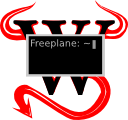 wikdShell
wikdShell
by L. C. Rees
Groovy console for interacting with a running Freeplane instance
Download 0.2.1 Note: using widkShell requires adding 'scripts' to the script classpath in Freeplane's preferences.
scriptlib
by Jodi D. Krol
This add-on is aimed at starting developers. It:
- Provides a number of generic ready to use scripts (play audio, set bubble, set cloud etc.);
- Shows how to define local and online Help for add-ons (including translations);
- Shows how to share both binary and groovy code by means of an add-on;
- Shows how add-on scriptlib is defined, including defining menu items, preferences, default properties and translation; scripts and zips; and how the source of the add-on can itself be included in an add-on.
IMPORTANT: In Tools >Preferences > Plugins classpath must be set to: lib.
After installing the a menu Tools > Defining scripts is added. It opens two submenu's: Help and Help online. The former contains the help as provided when downloading scriptlib. The latter may contain a newer version of the help file, which is available without having to download a new version of scriptlib.
