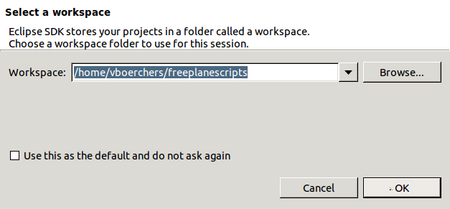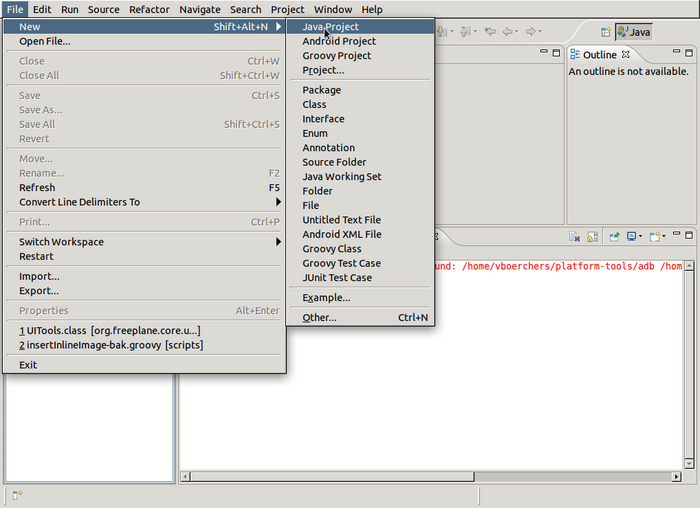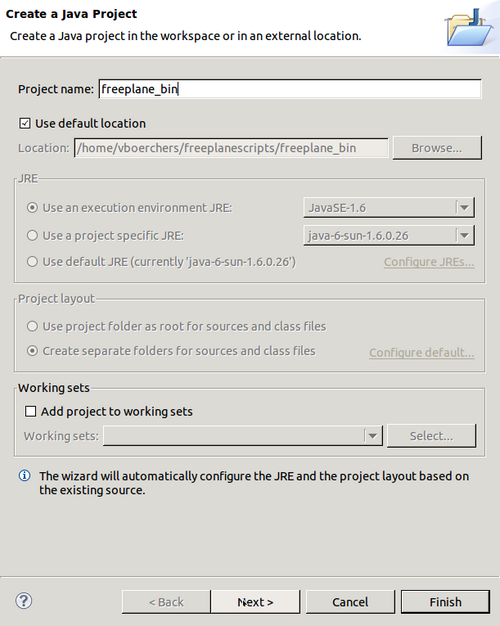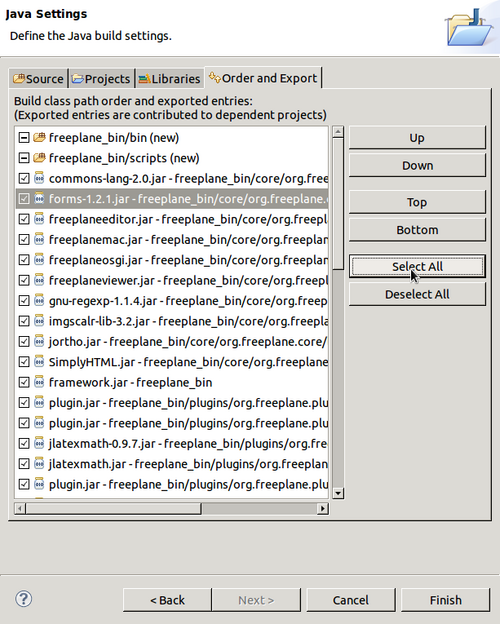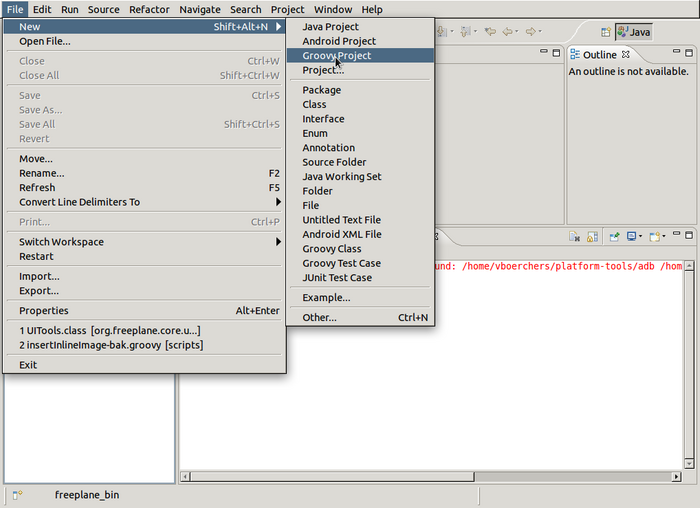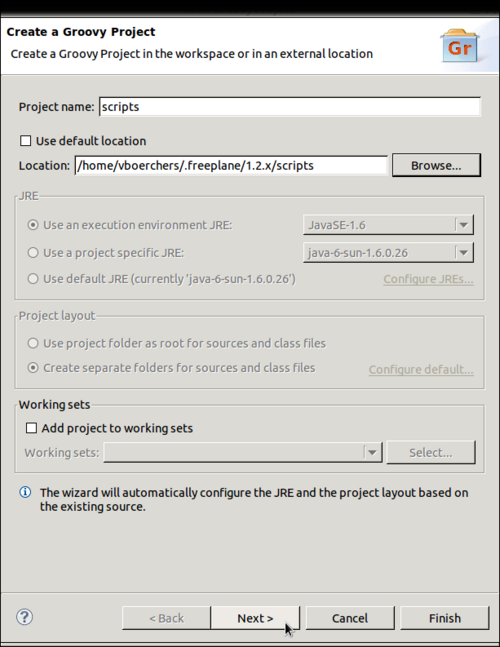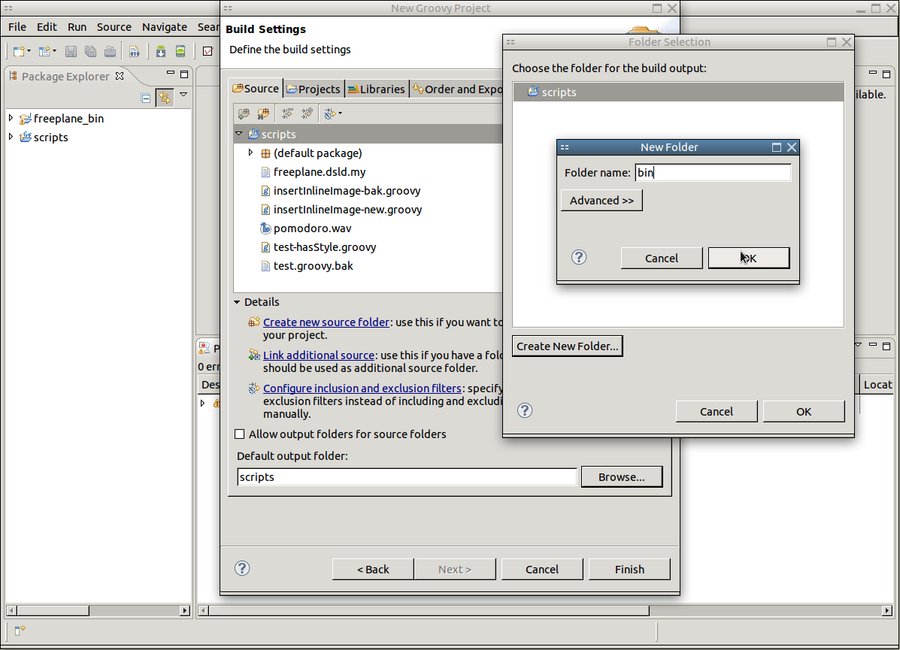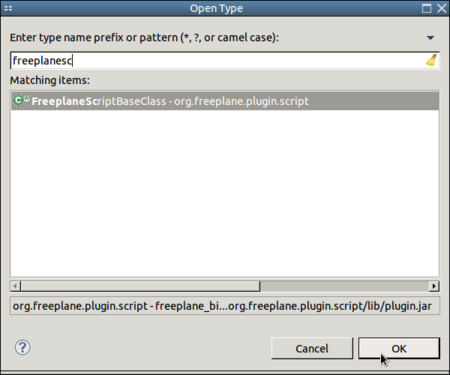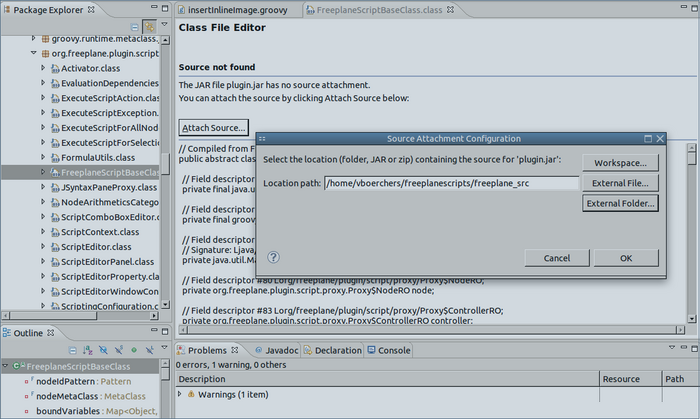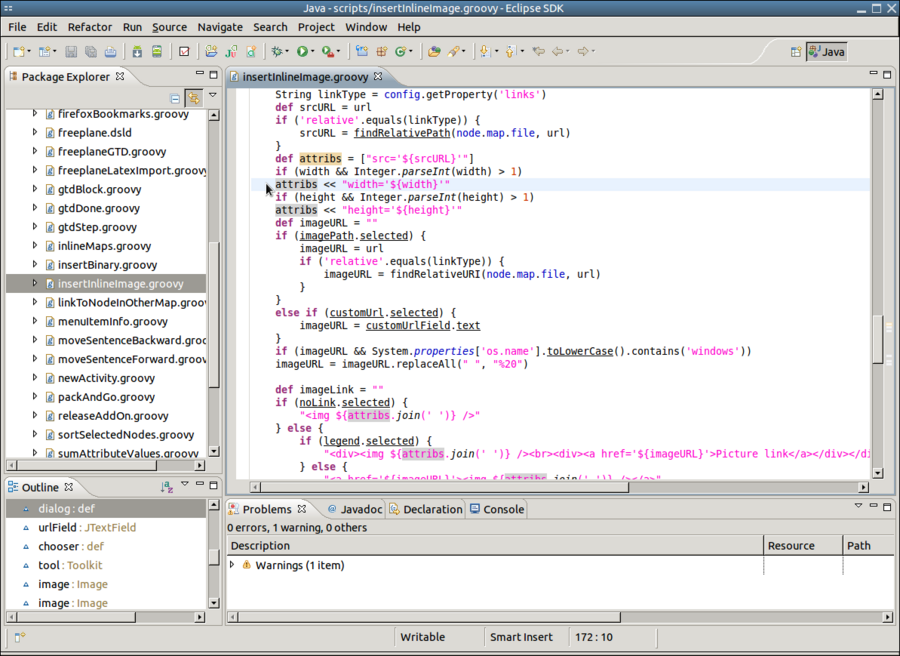Difference between revisions of "Scripting environment setup"
(→Setup workspace: cp ./freeplane_bin/scripts/freeplane.dsld ~/.freeplane/1.2.x/scripts) |
(→Installations) |
||
| Line 5: | Line 5: | ||
==Installations== | ==Installations== | ||
| − | * | + | * First download and install a Java Development Kit (JDK) -if you don't have it. There is a hyperlink on the Eclipse download page. |
| + | * Then download and install a "Eclipse IDE for Java Developers" or "Eclipse for RCP and RAP Developers" (the latter is more useful for regular Freeplane developers) from [http://www.eclipse.org/downloads/packages Eclipse download page]. Read how to unpack [http://www.clear.rice.edu/comp310/Eclipse/installation.html ''here''] (N.B. for Windows 7 it is not possible to unpack directly into c:/Program Files; no warning is given !) | ||
* Launch Eclipse for the first time and select some directory as your workspace root | * Launch Eclipse for the first time and select some directory as your workspace root | ||
[[File:Eclipse-select-workspace.png|450px|border]] | [[File:Eclipse-select-workspace.png|450px|border]] | ||
Revision as of 07:08, 2 June 2012
Modern Integrated Development Environments like Eclipse or Idea make it much easier to edit Groovy scripts for Freeplane as in a normal text editor. Syntax highlighting, code completion, error detection, debugging and source navigation are extremely useful especially if you are not that experienced.
But it's more or less difficult for beginners to setup an IDE properly for Groovy scripting, so here's a step-by-step guide:
Contents
Installations
- First download and install a Java Development Kit (JDK) -if you don't have it. There is a hyperlink on the Eclipse download page.
- Then download and install a "Eclipse IDE for Java Developers" or "Eclipse for RCP and RAP Developers" (the latter is more useful for regular Freeplane developers) from Eclipse download page. Read how to unpack here (N.B. for Windows 7 it is not possible to unpack directly into c:/Program Files; no warning is given !)
- Launch Eclipse for the first time and select some directory as your workspace root
- Install the Groovy-Eclipse plugin.
- Close Eclipse
Setup workspace
- Download current Freeplane binary distribution and unpack it into the workspace, and rename directory:
cd ~/freeplanescripts unzip freeplane_bin-1.2.13.zip mv freeplane-1.2.13 freeplane_bin
- Download matching Freeplane source distribution and unpack it into the workspace and rename directory:
cd ~/freeplanescripts tar -xzvf freeplane_src-1.2.13.tar.gz mv freeplane-1.2.13 freeplane_src
- Install the eclipse support for the Freeplane extensions to Groovy scripts (<freeplaneuserdir>/scripts will be our scripts project directory):
cp ./freeplane_bin/scripts/freeplane.dsld ~/.freeplane/1.2.x/scripts
Create projects
Create a Java Project for the Freeplane binaries
2. Set the project name to the name of the folder containing the Freeplane binaries
3. Allow scripts access to the Freeplane libraries
Create a Groovy Project for the scripts
2. Set the project name to the name of the folder containing the scripts
3. Connect the scripts with the Freeplane libraries.
4. Select a different output folder. Otherwise a lot of .class files would pollute the scripts directory. This is not required but helpful.
Connect the scripts with the Freeplane source files
1. Type Shift+Ctrl+T ("Open Type") and enter "freeeplanescript" to open the class FreeplaneScriptBaseClass.
2. The source for the class can not be found. Click on "Attach source", then "External folder" and browse to the freeplane_src directory in the workspace
and click OK. The source of the class is shown now.
Using Eclipse
Edit a script
Magic keys
- ALT+Space
- Initiates content assist, completes typed texts.
- Import declarations for completed types are automatically added.
- Example: type "str" (without the quotes) and hit ALT space.
- F3
- Navigates to the definition of the variable/class under the cursor.
- This also works for Java and Freeplane classes - allowes to lookup details of the class.
- ALT+Cursor_Left
- Navigates to the last remembered location.
- Shift+Ctrl+T
- Open a type (e.g. a class or interface).
- Try entering "proxy" and select the Proxy from org.freeplane.plugin.script.proxy
- Proxy is the API definition.
- Shift+Ctrl+R
- Use this to open a script.