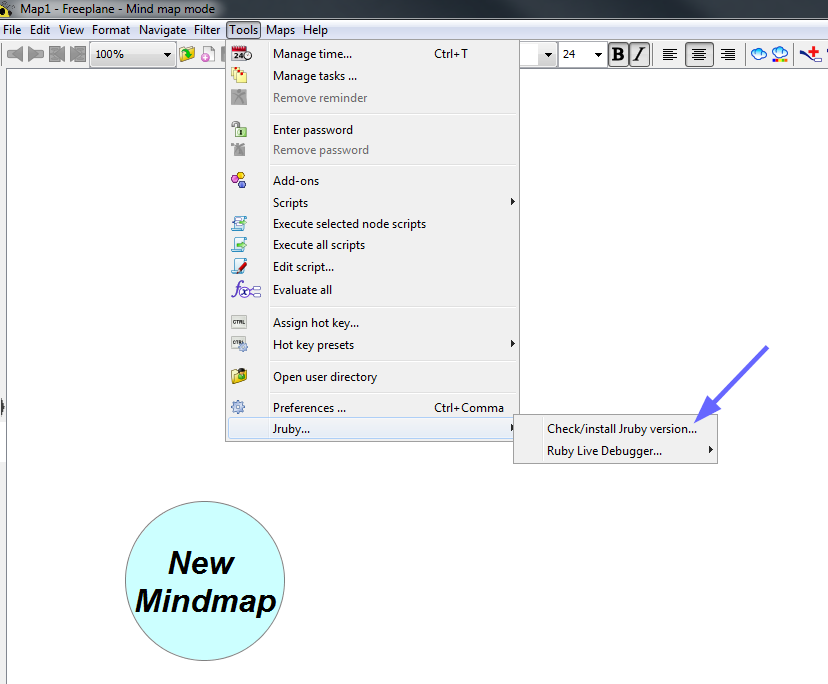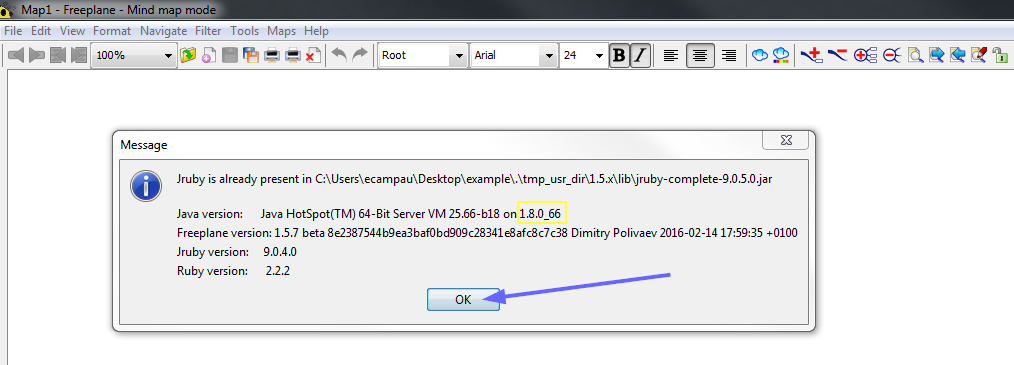|
|
| (30 intermediate revisions by the same user not shown) |
| Line 2: |
Line 2: |
| | | | |
| | | | |
| − | === This page is still a work in progress === | + | == Introduction == |
| | | | |
| − | Hi you found this page before its finished.
| + | Freeplane supports groovy (.groovy) and javascript (.js) scripts out-of-the-box. |
| | | | |
| − | My idea is to finish it and **only then** make an announcement in the forum, and ask to add links to it in the addons wiki page.
| + | This addon '''adds support for ruby (.rb) scripts''', enabling you to '''run ruby scripts''' (ex: <code><freeplane-user-dir>/scripts/my_ruby_script.rb</code>) alongside the out-of-the-box .groovy and .js scripts. |
| | | | |
| − | This is to avoid misunderstandings and be able to explain the addon and how to use it with some good explanations.
| |
| | | | |
| − | So, if you got here congratulations, but keep the secret! The addon is already in github, so if you cant wait anylonger knock yourself out :)
| |
| | | | |
| − | PS: This is progressing slow but steadly, at the rythm of my very scarce free time... dont worry though, all the coding is already finished and the addon ready, the last missing piece is to make some extense docs here in this wiki to explain how it works...
| + | The addon was made with 2 purposes: |
| | | | |
| | + | * To '''''enable Freeplane to use/run ruby scripts'''''. <br /> To run a ruby script, you first need to '''install the FreeplaneJrubyInstaller-addon'''. <br /> Once the FreeplaneJrubyInstaller-addon is installed, you can then '''use ruby scripts in Freeplane''' <br /> This wiki page shows [[FreeplaneJrubyInstaller_Addon#How_to_install_the_FreeplaneJrubyInstaller-Addon_in_Freeplane|How to install the FreeplaneJrubyInstaller-Addon in Freeplane]] and [[FreeplaneJrubyInstaller_Addon#How_to_use_ruby_scripts_in_Freeplane|How to use ruby scripts in Freeplane ]], in a step-by-step fashion. |
| | + | |
| | + | * To '''''be helpfull for non-programmers who want to try first-steps-of-programming with Ruby and make simple Freeplane ruby scripts'''''. <br /> Ruby is easy to learn, has many tutorials/books written for new programmers, and the RubyLiveDebugger (included in this addon) gives an instant-gratification-labtest for ruby and freeplane scripting ([https://www.youtube.com/watch?v=dy6kDGApaKw#t=08m05s demo video]) <br /> Start by installing the addon as explained in this page, and then switch to the [[FreeplaneJrubyInstaller_-_developers|FreeplaneJrubyInstaller - developers]] wiki page. Hope you have fun :) |
| | + | |
| | + | |
| | | | |
| − | === Introduction ===
| |
| | | | |
| − | This addon '''adds support for .rb (ruby) scripts in Freeplane'''
| |
| | | | |
| | | | |
| − | Freeplane supports .groovy and .js (javascript) scripts out-of-the-box. This addon '''adds support for .rb (ruby) scripts''', enabling you to '''run .rb scripts''' (ex: <code>xxx/1.5.x/scripts/my_ruby_script.rb</code>) alongside the out-of-the-box .groovy and .js scripts.
| |
| | | | |
| − | All this is possible because Freeplane was programmed with good design (applause to the devs :) ) that allows external scripting engines to be added, such as the [http://jruby.org/ Jruby interpreter] that is capable of running ruby scripts with access to Java objects (Freeplane-java-objects!).
| + | == How to install the FreeplaneJrubyInstaller-Addon in Freeplane == |
| | + | |
| | + | To run a freeplane '''ruby''' script, you first need to '''install the FreeplaneJrubyInstaller-addon''' in Freeplane |
| | + | |
| | | | |
| − |
| |
| | | | |
| − | === How to install the FreeplaneJrubyInstaller Addon in Freeplane ===
| + | To install the addon follow the instructions bellow (click on any image to enlarge it): |
| | | | |
| | You dont need to manually download anything, all downloads are automatic. | | You dont need to manually download anything, all downloads are automatic. |
| − |
| |
| − | To install the addon follow these instructions bellow (click on any image to enlarge it):
| |
| | | | |
| | | | |
| Line 37: |
Line 37: |
| | [[File:img0.png|frame|400x200px|none|link={{filepath:img0.png}}]] | | [[File:img0.png|frame|400x200px|none|link={{filepath:img0.png}}]] |
| | | | |
| − | * Copy to your clipboard (without any spaces!): | + | * Copy to your clipboard THE-URL-TO-THE-ADDON (without any leading/trailing spaces! or it fails): |
| | + | |
| | + | THE-URL-TO-THE-ADDON: |
| | + | |
| | + | '''<nowiki>https://raw.githubusercontent.com/zipizap/FreeplaneJrubyInstaller/master/addon_lab/FreeplaneJrubyInstaller-v1.7.0.addon.mm</nowiki>''' |
| | + | |
| | + | '''<small><strike><nowiki>https://raw.githubusercontent.com/zipizap/FreeplaneJrubyInstaller/master/addon_lab/FreeplaneJrubyInstaller-v1.6.2.addon.mm</nowiki></strike></small>''' |
| | + | |
| | + | |
| | | | |
| − | THE-URL-TO-THE-ADDON: '''<nowiki>https://raw.githubusercontent.com/zipizap/FreeplaneJrubyInstaller/master/addon_lab/FreeplaneJrubyInstaller-v1.6.2.addon.mm</nowiki>'''
| |
| | | | |
| | | | |
| Line 68: |
Line 75: |
| | | | |
| | | | |
| − | * The following final window should appear, which indicates that Jruby is now installed in Freeplane. Hurray, the addon is now installed! | + | * The following final window should appear, which indicates that the FreeplaneJrubyInstaller-addon is now installed! Hurray! |
| | | | |
| | [[File:img12.png|frame|400x200px|none|link={{filepath:img12.png}}]]<br /> | | [[File:img12.png|frame|400x200px|none|link={{filepath:img12.png}}]]<br /> |
| Line 80: |
Line 87: |
| | | | |
| | | | |
| − | === The making of the FreeplaneJrubyInstaller addon - a very long story for curious minds === | + | == How to use ruby scripts in Freeplane == |
| − | | |
| − | NOTE: Reading this section is completely optional, the technical details are very resumed and a bit oriented for experienced programmers and curious-minds :) All interesting information about how to *use* the addon is resumed in other previous sections.
| |
| − | | |
| − | | |
| − | For me this addon is a personal give-back to the open freeplane community, in return for creating and maintaining freeplane - I enjoy using it a lot :)
| |
| − | | |
| − | I first started making this addon as an experiment, but later realized that I could actually *make* the addon and it could also be usefull to others in the freeplane community. So I took it as a long-time-geek-hobby, which slowly evolved at the rythm of my scarce free time.
| |
| − | | |
| − | | |
| − | The objectives of the addon are:
| |
| − | * easy install of jruby in freeplane
| |
| − | * easy programming of ruby scripts for freeplane (specially for newbie-programmers that want to try scripting in freeplane!)
| |
| − | * easy use of ruby scripts in freeplane, for the casual-non-technical users
| |
| − | | |
| − | | |
| − | While making the addon, there where a lot of decisions taken, and small details choosen by me. I want to explain them, in case they are usefull for other programmers to understand why things were made this way, and hope that someday someone improves the addon by implementing other better decisions. I did not knew where to start or how to explain all this, so I just started writting the "making of" the addon.
| |
| − | | |
| − | | |
| − | If you are a programmer or a curious mind who wants to follow the history of how it's made and works internally, keep reading. If not, just skip it, its ok :)
| |
| − | | |
| − | ----
| |
| − | | |
| − | | |
| − | | |
| − | Great, you decided to keep reading - hope you enjoy. Tried to lay it out as clear as possible :)
| |
| − | Grab a beer or a coffee/tea and bucle your seatbelt - its a long story and sometimes we'll move fast :)
| |
| − | | |
| − | | |
| − | I love freeplane. Since like 5 years now I use it everyday to organize my work and personal notes.
| |
| − | | |
| − | At first, the simple tree structure with some background colors was enough to be usefull, but with time I discovered that the multiple options of freeplane could fit my needs to better structure knowledge. No doubt a big part of freeplane-usefullness is '''how''' people use it.
| |
| − | | |
| − | So, someday I gave some attention to this '''scripts''' thing that freeplane had - basically you could write some code that would use the '''[http://freeplane.sourceforge.net/doc/api/ Freeplane API]''' to programatically make freeplane do things.
| |
| − | The code was in the Groovy language which is a kind of java-that-looks-a-bit-like-ruby, and I did not know groovy nor java, but ruby was (is) my prefered language and I feel very comfortable programming in ruby.
| |
| − | So although with no knowledge of Groovy, I could slightly understand the groovy scripts, and managed to make a couple of simple scripts, basically from copy/pasting/modifying from examples of the [http://www.freeplane.org/wiki/index.php/Scripts_collection scripts collection page] and got my homemade very-simple-groovy-scripts going on. No big groovy knowledge there, I just did the basic modify-try-and-error cycle which many times is enough for simple things.
| |
| − | | |
| − | Time passed, and sometimes, very rarely, I would notice that my personal usage of freeplane, could be boostered with some little scripty-automation.
| |
| − | This lead me to get bolder in making Groovy scripts, and soon enough I got to the point that I had to learn/understand a little more about Groovy to make my scripts more complex - the copy/paste/modify magic was falling short to what I wanted to program.
| |
| − | | |
| − | As it turns out, for another project, I passed the previous 6 months of scarse freetime learning C++ from a "renowned" book, and out of boredoom and curiosity I casually took a Java book to my one-week-vacations (instead of C++), and in one week of late-nigh-readings I ended up feeling more capable with Java than I felt with 6 months of C++ reading.
| |
| − | And that was the tipping point to drop the study of C++ in favour of Java and use Jruby (Jruby = Java + Ruby) for that other project. The book that introduced java so well to me was Head First Java, and it made a very funny reading :) Take it to your vacations if you want to learn Java :)
| |
| − | | |
| − | So, luck took me to learning a bit of Java, and I knew that Groovy was java-that-looks-a-bit-like-ruby, so I started to improve my groovy scripts with the new java understanding. And it worked :) To a certain point.
| |
| − | I managed to make the more complex scripts that I wanted with Java and Groovy. Still it costed me an enourmous efforth, as I could only do it in scarce free time, which meant sometimes severall weeks passed by between code-session of only a few hours, and that was my only practice of java and groovy. It was working, but carried along a steep beginner-overhead for me, far from efficient/productive, and only worth for high-priority-not-very-simple-but-not-too-complex scripts. Yes, a step forward, but not yet the promised land.
| |
| − | | |
| − | | |
| − | | |
| − | | |
| − | | |
| − | ==== Jruby: Freeplane can also run ruby scripts with Jruby! ==== | |
| − | | |
| − | | |
| − | On the other hand, I did read [http://www.freeplane.org/wiki/index.php/Scripting:_Other_languages in the wiki that it is possible to use other programming languages for scripting (scala, jython, etc) through the JSR 223]. With some try-and-error I got jruby to work with freeplane (very simple after all!), and got all excited - using jruby I could write scripts for freeplane in the '''ruby''' language (instead of groovy/java).
| |
| − | So, I started to think about making an addon to easily enable ruby scripts with freeplane. And that motivation slowly lead to the creation of the FreeplaneJrubyInstaller addon.
| |
| − | | |
| − | My first intention was for the addon to simply install Jruby in Freeplane to enable ruby scripts, and just that.
| |
| − | | |
| − | I had to learn [http://www.freeplane.org/wiki/index.php/Add-ons_%28Develop%29 how to make a freeplane addon] (which after you read and try, you notice it's really easy!).
| |
| − | Then I noticed that to make freeplane aware of jruby it was sufficient to put the file jruby-xxx.jar in 'freeplane-user-dir/lib/jruby-xxx.jar'. However the jruby-xxx.jar file is +20MBytes in size, which is too much to be packaged inside an addon.mm (that gave memory problems, both when building the addon myself, and later when installing the addon which would affect others who tried to install it - a no-go), and the alternative I came up was to make a java-downloader-window, that would be executed after the addon was installed in freeplane, and that would simply download the jruby-xxx.jar file from internet. That was not easy but got it done (the right way!) :) Also, I left the default download url pointing to jruby-9.0.4 (the jruby version I use and know it works!) but that can be easily changed in the future to download more recent versions of jruby (if/when they are needed! A prior jruby-9.0.something.jar did not work because of a bug!).
| |
| − | And so with the addon installed (and jruby post-downloaded), one could write a freeplane-ruby-script (ex: 'freeplane-user-dir/scripts/my_ruby_script.rb') and then restart freeplane and click in the new menu entry ''Tools/Scripts/my_ruby_script'' to run it. In Preferences/Plugins some options had to be enabled, but that was also easy.
| |
| − | | |
| − | | |
| − | So, at this point the addon could install jruby in freeplane. With jruby installed, freeplane could already run ruby scripts.
| |
| − | | |
| − | Also, I've also noticed that it was possible for other future ''addons to use ruby instead of groovy addon-scripts inside the addon'' (via the addon.mm#scripts node, just like its now possible with .groovy scripts)
| |
| − | | |
| − | | |
| − | A good accomplishment, great!
| |
| − | | |
| − | | |
| − | | |
| − | | |
| − | | |
| − | ==== Adding to ruby scripts the variables: c, node, ui, logger, textUtils, ... ====
| |
| − | | |
| − | | |
| − | However the ruby scripts did not had these handy variables defined - '''c, node, ui, logger, textUtils, ...''' - they had to be manually extracted from java classes... that's possible but it's annoying/awkward to do it in every single script. In groovy scripts these variables ''just work'' and that's great, so in ruby scripts the same would be desirable. That was possible to do using some ruby metaprogramming magic.
| |
| − | | |
| − | The code is in the file ''freeplane.rb'' (with descriptive comments!), you can find it in ''freeplane_user_dir/addons/freeplaneJrubyInstaller/FreeplaneJrubyCommonEnvironment/lib/freeplane.rb''. This file is automatically required by '''freeplane_jruby_common_environment.rb''', so in any freeplane-ruby-script its only necessary to '''require "freeplane_jruby_common_environment.rb"''' to have these variables availabe for use in *any* scope (like global variables).
| |
| − | | |
| − | | |
| − | {{FreeplaneJrubyInstallerNote|
| |
| − | * all freeplane-ruby-scripts need to '''require "freeplane_jruby_common_environment.rb"''' to use the variables '''c, node, ui, logger, textUtils, ...'''
| |
| − | * You need to have at least these freeplane preferences enabled, in Tools/Preferences/Plugins
| |
| − | [[File:Preferences_jruby_script.png|frame|400x200px|none|link={{filepath:Preferences_jruby_script.png}}]]
| |
| − | }}
| |
| − | | |
| − | | |
| − | | |
| − | | |
| − | ==== Rubygems: All ruby scripts share one local gems-home folder ====
| |
| − | | |
| − | | |
| − | After, I realized that ruby scripts may at some point in the future, need to use '''rubygems'''. Rubygems by default uses a default system-wide directory to store all the gems, for all ruby programs (freeplane and non-freeplane). I did not wanted to use that systemwide-default-rubygems-folder, I wanted to use an isolated and self-contained rubygems-folder, where only the gems necessary for the freeplane-ruby-scripts could be stored and read from.
| |
| − | | |
| − | I've investigated about how to use only a local-rubygems-folder... First I started with [http://bundler.io/ bundler] but it turned out to be an unexpected dead-end for this, and finally concluded that the best solution was to (avoid bundler and) define the environment variables GEM_HOME and GEM_PATH (no dependencies, clean-small code, easily understood) to indicate to rubygems that it should only load gems from a specific '''local gem-home folder'''. The result of using GEM_HOME and GEM_PATH is that the '''''freeplane-ruby-scripts only see and only use the gems present in this local gem-home folder'''''. Great, gems containment and isolation achieved :)
| |
| − | | |
| − | I've decided to place the local gem-home folder in '''freeplane_user_dir/addons/freeplaneJrubyInstaller/FreeplaneJrubyCommonEnvironment/gem_home'''.
| |
| − | The code that makes this local gem-home ready to use in scripts, is in the file 'only_gem_home.rb' file, you can find it in 'freeplane_user_dir/addons/freeplaneJrubyInstaller/FreeplaneJrubyCommonEnvironment/lib/only_gem_home.rb'. This file is automatically required by '''freeplane_jruby_common_environment.rb''', so in any freeplane-ruby-script its only necessary to '''require "freeplane_jruby_common_environment.rb"''' to only use gems from this local gem-home.
| |
| − | | |
| − | | |
| − | {{FreeplaneJrubyInstallerNote|
| |
| − | * all freeplane-ruby-scripts need to '''require "freeplane_jruby_common_environment.rb"''' to use the local ''gem_home'' folder. After that line, the gems (installed in gem_home) can be require'd normally in your script (ex: require 'awesome_print')
| |
| − | * all freeplane-ruby-scripts will use one common rubygems folder, which is the local ''gem_home'' folder, located in ''freeplane_user_dir/addons/freeplaneJrubyInstaller/FreeplaneJrubyCommonEnvironment/gem_home''
| |
| − | }}
| |
| − | | |
| − | NOTE: If you want to ''manage (list/install/uninstall/...) gems in local gem_home'' then have a look and edit the files ''freeplane_user_dir/addons/freeplaneJrubyInstaller/FreeplaneJrubyCommonEnvironment/gem.bat or gem.sh''
| |
| − | | |
| − | | |
| − | NOTE2: If you are making an '''''addon with ruby-scripts that needs more gems''''', then instead of adding gems into the common ''.../FreeplaneJrubyCommonEnvironment/gem_home'' which is shared by all freeplane-ruby-script, its better for you to package your own independent addon_gem_home folder, with a modified ''only_gem_home.rb'' pointing to the addon_gem_home folder. This is easier and garantees that your addon will be deployed and executed with exactly the same gems that you want (instead of relying on the common ''.../FreeplaneJrubyCommonEnvironment/gem_home'' which is intended to serve as a common base for the non-addon freeplane-ruby-scripts, and may even be tinkered by curious users out there :) ). However, (many) more gems could slow down yours scripts execution which may be annoying for users - have that tradeoff in mind.
| |
| − | | |
| − | | |
| − | | |
| − | So, at this point the addon was capable of installing Jruby, and then freeplane-ruby-scripts could be run from menu ''Tools/Scripts/my_ruby_script''
| |
| − | The freeplane-ruby-script should have a '''require "freeplane_jruby_common_environment.rb"''' that defines the variables '''c, node, ui, ...''' and also enables the gems (installed in gem_home) that thereafter can be required normally by the script.
| |
| − | | |
| − | Great :)
| |
| − | | |
| − | | |
| − | | |
| − | | |
| − | | |
| − | ==== RubyLiveDebugger ====
| |
| − | | |
| − | ===== Theory: Pry, Pry-remote, and why we open an external terminal (debug window) =====
| |
| − | | |
| − | Well, with all that ready, the next step would be to write some freeplane ruby scripts! And, as it happens to everyone who programs, at some point you'll find an error and debug your code for that error...
| |
| − | When an error is found during execution of your ruby script, a short error-message-window will show up in freeplane (which tipically will not show the line number of the error). On the other hand the error will also be logged into the freeplane log file (freeplane_user_dir/logs/log.0), where you may find the line number of the error among other usefull info such as the ruby exception raised. So keep in mind that the log file will have more info about the error than what is shown in the small error-message-window that pops up.
| |
| − | | |
| − | And there you go reading the log file for the line number of your error, then opening the ruby script and rechecking that line and trying to mentally recompute and fing the error. And thats ok, but there is a better way availabe in ruby - there is this gem called [http://pryrepl.org/ Pry] that is used normally to ''debug a program live while it is still executing'' (its a REPL launched inside a running program). Pry is very usefull, you just put a line of code in the middle of your program where you want, and then run your program and when the program execution gets to that line it waits for you to interact with it: read variables, change variables, call methods, etc, it's live coding inside your program in that point. Have a look a some youtube videos to understand it better, or wait 5 min to read this to the end and then it try yourself, its pretty easy to use, and we will use it with freeplane!
| |
| − | | |
| − | However Pry expects the program to be launched from a terminal and reuses the terminal's stdin/stdout to interact with the user, but we are running a ruby program with jruby which is called from java and the program stdin/stdout is who-knows-where... :) the stdout at least seems to be logged into the log files, but stdin is out-of-reach.
| |
| − | For these cases (and other similar that happen in the ruby universe, like daemon processes), there is another gem called [https://github.com/Mon-Ouie/pry-remote Pry-remote] which uses tcp/ip to communicate between a pry-remote-server listening on 127.0.0.1:9876, to which its possible to connect with a pry-remote-client. The pry-remote-server is attached to the ruby program, and waits a connection from the pry-remote-client. The pry-remote-client is executed from another terminal, and will connect to the pry-remote-server via Tcp/Ip and use the client-terminal stdin/stdout to allow the user to interact with the ruby program (attached to pry-remote-server). So, using pry + pry-remote, we can debug a freeplane-ruby-script in the middle of its execution, from an external terminal that is running the pry-remote-client, and inspect the running freeplane-ruby-script to see its variables value and try new commands.
| |
| − | | |
| − | | |
| − | Using pry + pry-remote in this way implies severall things:
| |
| − | * 1) have the freeplane-ruby-script execute a pry-remote command (in the line where the debug will occur). This will start the pry-remote-server which will stay listening and waiting for a tcp connection in 127.0.0.1:9876
| |
| − | * 2) in a separate terminal window, launch the pry-remote-client (using java + jruby + the pry-remote gem)
| |
| − | * 3) finally once pry-remote-client is openned and connected, the user can debug the freeplane-ruby-script using that terminal (typing in keyboard, reading in screen). Tab is very usefull (autocompletion!)
| |
| − | | |
| − | | |
| − | | |
| − | | |
| − | As can be seen, manually launching up a pry-remote debug session is a bit daunting... and repeating it every time we want to debug something is not pleasant and a distraction...
| |
| − | So I automated it programatically so that '''a script-developer would not need to think about all this, but just use (write) a special command inside the freeplane-ruby-script where one wants to open a debug window:''' '''''RubyLiveDebugger.open_debug_here(binding)'''''
| |
| − | | |
| − | You can put the '''''RubyLiveDebugger.open_debug_here(binding)''''' in multiple lines - when the program is being executed, each time one of those lines is reached a debug window will open for you to debug the ruby script in that point of execution.
| |
| − | | |
| − | | |
| − | | |
| − | The RubyLiveDebugger class is defined in file ''ruby_live_debugger.rb'' located in ''freeplane_user_dir/addons/freeplaneJrubyInstaller/FreeplaneJrubyCommonEnvironment/lib/ruby_live_debugger.rb'' This file is automatically required by '''freeplane_jruby_common_environment.rb''', so in any freeplane-ruby-script its only necessary to '''require "freeplane_jruby_common_environment.rb"''' to have available the '''''RubyLiveDebugger.open_debug_here(binding)''''' command
| |
| − | | |
| − | The RubyLiveDebugger is most usefull for freeplane-ruby-scripts developers - it's a kind-of development tool (a debug mode!), and so its not usefull/necessary to all other casual-non-technical-freeplane-users that just want to run/use an already-made ruby-script that they copied.
| |
| − | | |
| − | | |
| − | | |
| − | ===== Debug-session commands (!!@ and friends) =====
| |
| − | | |
| − | Inside the pry-remote debug-session, you can execute normal ruby code and also use the '''''[https://github.com/pry/pry/wiki/State-navigation#Exit_program pry-commands]'''''
| |
| − | | |
| − | The following pry-commands are more than enough to do basic debugging - you really only need the "!!@":
| |
| − | * up/down keys : to navigate in past commands (command history)
| |
| − | * '''!!@''' : to exit from debug-session
| |
| − | * '''_''' (underscore) : the result of last evaluated expression (usually the result from previous line)
| |
| − | * '''ls MyObject''' : list the methods of MyObject (see also "ls -h")
| |
| − | * '''help''' : to list all the other pry-commands
| |
| − | | |
| − | If you are really curious about other pry-commands, knock yourself out:
| |
| − | * [http://www.linuxjournaldigital.com/linuxjournal/201207?pg=29#pg29 this linux-journal article] gives an overview of pry
| |
| − | * [http://railscasts.com/episodes/280-pry-with-rails?autoplay=true this demo video shows off pry in 8min] (from its creator)
| |
| − | * [https://github.com/pry/pry/wiki/Documentation-browsing the pry-wiki] is where there is lots of more info... (lots)
| |
| − |
| |
| − |
| |
| − |
| |
| − | '''To exit from a debug session, its mandatory to send the command !!@ ''' - only exit with '''''!!@''''' and never with 'exit' or 'quit' or closing the debug window directly.
| |
| − | This is necesary for the pry-remote-server process to cleanup and properly release/continue the execution of the freeplane-ruby-script past the debug line. (the worst it can happen is to freeze freeplane indefinitely untill you restart it manually)
| |
| − | | |
| − | | |
| − |
| |
| − | {{FreeplaneJrubyInstallerNote|
| |
| − | * all freeplane-ruby-scripts can open a debug-window at any place of the script - just put in a line '''RubyLiveDebugger.open_debug_here(binding)''' and when the script is executed it will open a debug window in that point of the script.
| |
| − | * to enable and use the debug command '''RubyLiveDebugger.open_debug_here(binding)''' the freeplane-ruby-script must have a '''require "freeplane_jruby_common_environment.rb"'''
| |
| − | * exit from a debug session with command '''''!!@''''' and never with 'exit' nor 'quit' or closing the debug window directly
| |
| − | * For RubyLiveDebugger to work, you need to have at least these freeplane preferences enabled, in Tools/Preferences/Plugins
| |
| − | [[File:Preferences_RubyLiveDebugger.png|frame|400x200px|none|link={{filepath:Preferences_RubyLiveDebugger.png}}]]
| |
| − | }}
| |
| − | | |
| − | | |
| − |
| |
| − | | |
| − | | |
| − | | |
| − | | |
| − | And now, at this point the addon was capable of installing Jruby, and then freeplane-ruby-scripts could be run from menu ''Tools/Scripts/my_ruby_script''
| |
| − | The freeplane-ruby-script should have a '''require "freeplane_jruby_common_environment.rb"''' that defines the variables '''c, node, ui, ...''' and also enables the gems (installed in gem_home) that thereafter can be required normally by the script. That require (together with certain adjusted Preferences) also enables the debug command '''RubyLiveDebugger.open_debug_here(binding)''' that can be put in any place of a script to open a debug window when that script is executed.
| |
| − | | |
| − | Awesome :)
| |
| − | | |
| − | | |
| − | | |
| − | | |
| − | ===== RubyLiveDebugger: EDT-Thread (Gui freezed) vs Parallel-Thread (Gui responsive) =====
| |
| − | | |
| − | This next 2 parts will get a bit complex so better tell you now that these sections are completely optional - you can stick to debug using the '''RubyLiveDebugger: EDT-Thread (Gui freezed')'' with <code>RubyLiveDebugger.open_debug_here(binding)</code> as indicated in [http://freeplane.sourceforge.net/wiki/index.php?title=FreeplaneJrubyInstaller_Addon#RubyLiveDebugger].
| |
| − | | |
| − | The explanation is a bit complex, and can be a turndown for first-starters, so I would leave the reading for a latter time.
| |
| − | What we will do next is to open a debug-session in ''paralell'' with freeplane-unfreezed - that is, we can debug freeplane and see the results instantly refreshed in the freeplane-gui !!!
| |
| − | If you want, skip the next explanation and simply read the resume in the end and test it yourself. Or watch the demo videos (end of the section) and go straight into wild-hacking without any theory (and sometime latter if you need to, come back to read the theory)
| |
| − | | |
| − | | |
| − | ____
| |
| − | | |
| − | '''RubyLiveDebugger: EDT-Thread (Gui freezed)'''
| |
| − | | |
| − | | |
| − | As you will see when you start using the RubyLiveDebugger, while the debug-window is working, the freeplane gui (window) will be freezed and unresponsive. This is due to the fact that freeplane scripts (all of them: groovy or ruby) are executed inside the Java EDT-thread (the [https://docs.oracle.com/javase/tutorial/uiswing/concurrency/dispatch.html Java Swing EDT-Thread]) which makes the freeplane-gui freeze since a script starts executing untill the script finishes executing, when freeplane-gui will unfreeze again.
| |
| − | | |
| − | | |
| − | Basically, imagine that freeplane works in this (imaginary) sequence:
| |
| − | * Freeplane is running normally
| |
| − | * The user clicks a menu-entry to launch a freeplane-script, and
| |
| − | ** the freeplane-gui will freeze and start executing the script in EDT-Thread
| |
| − | *** the script starts executing...
| |
| − | *** ....the script continues executing...
| |
| − | *** ...the script finishes executing
| |
| − | ** the freeplane-gui will unfreeze (and visual changes will only now be updated in the gui)
| |
| − | | |
| − | | |
| − | Normally freeplane scripts execute so fast that we barely notice freeplane freezing. However when we put the '''RubyLiveDebugger.open_debug_here(binding)''' in a script, the script will open a debug session and will wait for the debug-session to terminate (!!@). The freeplane-gui will remain freezed, untill the debug session terminates (!!@) and untill the script finished completely, and only then freeplane-gui will unfreeze and update any visual changes.
| |
| − | | |
| − | | |
| − | Basically, imagine that freeplane with '''RubyLiveDebugger.open_debug_here(binding)''' in a script works in this (imaginary) sequence:
| |
| − | * Freeplane is running normally
| |
| − | * The user clicks a menu-entry to launch a freeplane-script, and
| |
| − | ** the freeplane-gui will freeze and start executing the script in EDT-Thread
| |
| − | *** the script starts executing...
| |
| − | *** ... the script continues executing...
| |
| − | **** ... '''RubyLiveDebugger.open_debug_here(binding)''' is executed and opens a debug-session with a debug-window
| |
| − | **** ... user debugs in debug-window - (this stage takes minutes while all other stages take miliseconds)....
| |
| − | **** ... in the end, user writes "!!@" which terminates the debug-session
| |
| − | *** ... the script continues executing...
| |
| − | *** ... the script finishes executing
| |
| − | ** the freeplane-gui will unfreeze (and visual changes will only now be updated in the gui)
| |
| − | | |
| − | | |
| − | While inside a debug-session (debug-window) you can read and '''change''' direclty the freeplane-java-objects values (ex: <code>puts(node.text); node.text="text changed" </code>) but because the freeplane-gui is freezed, you will not see any visual changes reflected in the freeplane-window immediately. When you finish the debug session with "!!@", then the script will continue executing, and when the script finishes completely, then the freeplane-gui will unfreeze and reflect all the visual changes at once.
| |
| − | | |
| − | | |
| − | Think of the EDT-Thread as a lonely CPU, that can only execute 1 line of code at a time. That EDT-Thread normally waits for mouse-input and keyboard-input, and refreshes the freeplane-gui. When we execute a script with a lot of code in that EDT-Thread, while the code of the script is being executed the CPU is busy and cannot do anything else, and so the freeplane-gui cannot be refreshed, nor the mouse-input processed nor the keyboard-input be attended. So while the code of the script is being executed in the EDT-Thread, the freeplane-gui is freezed. When finally the script code finishes executing, then the EDT-Thread will have oportunity to execute the freeplane-gui code and refresh the freeplane-gui with all visual changes, and attend mouse/keyboard-input, etc... You get the idea, right?
| |
| − | | |
| − | | |
| − | Ok, re-read this a couple of times if necessary to get a more or less clear picture of what is happening in the EDT-Thread - in the next paragragh we will give it a twist...
| |
| − | | |
| − | | |
| − | | |
| − | ____
| |
| − | | |
| − | '''RubyLiveDebugger: Parallel-Thread (Gui responsive)'''
| |
| − | | |
| − | | |
| − | Now, imagine you have 2 distictive CPUs, where each CPU can run a distinctive thread: one CPU can run the EDT-Thread and another-CPU can run another-thread.
| |
| − | Now you can execute 2 threads of code ''at the same time'', 1 thread in each CPU. So while CPU#1 runs the EDT-Thread code, the CPU#2 can run another-thread code - so EDT-Thread-code runs '''''in parallel''''' to the another-thread-code.
| |
| − | | |
| − | So, imagine that freeplane with '''RubyLiveDebugger.open_debug_here(binding)''' in a script works in this (imaginary) sequence, using 2 threads (2 CPUs).
| |
| − | For simplicity, lets consider that
| |
| − | * [CPU#1] only executes the EDT-Thread (where freeplane-gui "lives") and certain parts of freeplane-script
| |
| − | * [CPU#2] only executes the another-thread, where '''RubyLiveDebugger.open_debug_here(binding)''' executes
| |
| − | | |
| − | And with [CPU#1] for EDT-Thread and [CPU#2] available for another-thread, imagine this:
| |
| − | * [CPU#1] Freeplane is running normally
| |
| − | * [CPU#1] The user clicks a menu-entry to launch a freeplane-script, and
| |
| − | ** [CPU#1] the freeplane-gui will freeze and start executing the script in EDT-Thread
| |
| − | *** [CPU#1] the script starts executing...
| |
| − | *** [CPU#1] ... the script continues executing...
| |
| − | **** [CPU#2]... the script executes '''Thread.new { RubyLiveDebugger.open_debug_here(binding) }''' and switches to '''''another-thread [CPU#2]''''' where it executes the debug-session with a debug-window (executing in [CPU#2])
| |
| − | *** [CPU#1] ... the script continues executing...
| |
| − | *** [CPU#1] ... the script finishes executing
| |
| − | ** [CPU#1] the freeplane-gui will unfreeze (and visual changes will only now be updated in the gui)
| |
| − | | |
| − | **** [CPU#2]... user debugs in debug-window....
| |
| − | **** [CPU#2]... in the end, user writes "!!@" which terminates the debug-session
| |
| − | | |
| − | With imaginary [CPU#1]/[CPU#2] we can execute 2 threads in parallel at the same time.
| |
| − | So we take advantage of it by placing the execution of '''RubyLiveDebugger.open_debug_here(binding)''' in another-thread [CPU#2] so that [CPU#2] is now who has to execute-and-wait for the debug-session to terminate.
| |
| − | Meanwhile [CPU#1] continues to execute the script in paralell untill the script finishes executing, and then gets back to unfreeze the freeplane-gui much faster (uncluttered from the debug-session!)
| |
| − | | |
| − | So, with 2 threads, we can make freeplane-gui unfreeze much faster. While the debug-session executes ''in paralell'' on another-thread
| |
| − | This means you can have a debug-session open in a debug-window, and freeplane-gui unfreezed and executing normally as usual. At the same time! In paralell :) Using 2 threads!
| |
| − | | |
| − | There is a catch though: inside the debug session you '''can read''' freeplane-java-objects directly (ex: <code>puts(node.text)</code> ), but you '''cannot change''' freeplane-java-objects '''directly''' (ex: <code>node.text="nooooo! "</code>)
| |
| − | | |
| − | However there is a solution for it: from the paralell debug-session you '''can change''' freeplane-java-objects '''''indirectly''''', with the use of '''invokeLater { ... }''' (ex: <code>invokeLater { node.text = "yes!!! use *invokeLater* when debugging in *paralell*!" }</code> ). If you dont use invokeLater{...} to make the changes, then sooner or later bizarre asynchronous error will creep up on you (with very non-indicative error messages), and freeplane behaviour will be inconsistent (ie, you will endup in a pit of suffering struggling with uninteligible asynchronous multithread errors disguised as other errors - yes, believe me, not even pleasant to show you, just take my word...)
| |
| − | | |
| − | | |
| − | ____
| |
| − | | |
| − | | |
| − | | |
| − | | |
| − | I'll leave a resume of what is important to know about RubyLiveDebugger:
| |
| − | | |
| − | {{FreeplaneJrubyInstallerNote|
| |
| − | '''Requisites to use RubyLiveDebugger (in''' '''''EDT-Thread (Gui freezed)''''' '''or in''' '''''Parallel-Thread (Gui responsive)''''' ''')'''
| |
| − | * the freeplane-ruby-script must have a '''require "freeplane_jruby_common_environment.rb"'''
| |
| − | * certain Preferences have to be enabled
| |
| − | [[File:Preferences_RubyLiveDebugger.png|frame|400x200px|none|link={{filepath:Preferences_RubyLiveDebugger.png}}]]
| |
| − | | |
| − | | |
| − | * ''RubyLiveDebugger.open_debug_here(binding)'''
| |
| − | ** all freeplane-ruby-scripts can open a debug-window at any place of the script - just put in a line '''RubyLiveDebugger.open_debug_here(binding)''' and when the script is executed it will open a debug window in that point of the script. The debug-session will execute in the EDT-thread, with freeplane-freezed untill the debug-session and script finish-executing
| |
| − | ** exit from a debug session with command '''''!!@''''' - and never with 'exit' nor 'quit' nor closing the debug window directly
| |
| − | | |
| − | | |
| − | * '''RubyLiveDebugger: Parallel-Thread (Gui responsive)'''
| |
| − | ** all freeplane-ruby-scripts can open a debug-window at any place of the script - just put in a line '''Thread.new { RubyLiveDebugger.open_debug_here(binding) }''' and when the script is executed it will open a debug window in that point of the script. The *debug-session* will execute in a *paralell thread*, and the script will resume executing inmediately *at the same time* in the EDT-Thread untill it finishes and then make freeplane unfreeze instantaneously. The debug-session (debug-window) will continue executing in paralell to the unfreezed freeplane application.
| |
| − | ** in the debug-session of the paralell-thread, be carefull:
| |
| − | *** freeplane-java-objects can be '''read directly''' <br /> CORRECT: <code> puts(node.text) </code>
| |
| − | *** freeplane-java-objects can '''not''' be '''changed directly''' <br /> INCORRECT: <code> node.text="NO, wrong. Cannot change objects in *paralell-debug* without *invokeLater*. Dont do this!" </code>
| |
| − | *** freeplane-java-objects '''can''' be '''changed indirectly''' by using '''invokeLater {}''' <br /> CORRECT: <code> invokeLater { node.text="Yes!!! *paralell-debug* can change objects (only with) *invokeLater*"} </code>
| |
| − | ** exit from a debug session with command '''''!!@''''' and never with 'exit' nor 'quit' or closing the debug window directly
| |
| − | | |
| − | }}
| |
| − | | |
| − | | |
| − | | |
| − | | |
| − | | |
| − | As part of the addon, there are 2 menu entries in ''' Tools -> Jruby... -> RubyLiveDebugger...''' to quick-launch a debug-session for you to play with freeplane at any time:
| |
| − | | |
| − | ''' Tools -> Jruby... -> RubyLiveDebugger... -> Debug in EDT Thread (GUI freezed) '''
| |
| − | * launches a ruby script that simply calls <code> RubyLiveDebugger.open_debug_here(binding) </code>
| |
| − | | |
| − | ''' Tools -> Jruby... -> RubyLiveDebugger... -> Debug in paralell Thread (GUI responsive) '''
| |
| − | * launches a ruby script that simply calls <code> Thread.new { RubyLiveDebugger.open_debug_here(binding) } </code>
| |
| − | | |
| − | | |
| − | | |
| − | In practice the '''Debug in EDT Thread (GUI freezed)''' <code>RubyLiveDebugger.open_debug_here(binding) </code> is good for ''creating a ruby script'', as it ''suspends'' and debugs the script in a specific line
| |
| − | The '''RubyLiveDebugger: Parallel-Thread (Gui responsive)''' <code>Thread.new { RubyLiveDebugger.open_debug_here(binding) } </code> is not so good for debugging ruby scripts, but is ''good to interact with the freeplane-gui'' and test different situations quickly (like selecting different nodes with the mouse in freeplane-gui, and execute ruby commands in the parallel-debug-session - see the demo videos in the end of this section)
| |
| − | | |
| − | | |
| − | | |
| − | | |
| − | ===== And now lets play a bit with the RubyLiveDebugger =====
| |
| − | | |
| − | Demo: RubyLiveDebugger: EDT-Thread (Gui freezed)
| |
| − | * https://youtu.be/eGBi-EqNjyE
| |
| − | | |
| − | | |
| − | Demo: RubyLiveDebugger: Parallel-Thread (Gui responsive)
| |
| − | * https://youtu.be/dy6kDGApaKw
| |
| − | | |
| − | | |
| − | RubyLiveDebugger - Long demo of simple operations on nodes, debug-session with freeplane responsive (1h16m long)
| |
| − | * https://youtu.be/J2_DMFagXsw
| |
| − | * Made for newbie-programmers, showing step-by-step examples of how to do simple operations with a node, attributes, text/plainText, on 1st-level children nodes, on all-descendents-nodes
| |
| − | * Tried to show a "programming cycle": you have an idea, search the freeplane-API-webpage (Proxy.Node) for available methods, try to code your idea using freeplane-API methods, test your code, fix errors, etc...
| |
| − | * The text notes used in the video are left below:
| |
| − | | |
| − | # I'll try to show how to make simple things with the freeplane API
| |
| − | # I will do this for the first time, consulting the API-web and certainly making mistakes. The idea is to show to newbie programmers how its done. To demo the "programming-cycle" :)
| |
| − | # Always keep the freeplane API web open :)
| |
| − | # Proxy.Node is the most used freeplane object :)
| |
| − | #
| |
| − | # http://freeplane.sourceforge.net/doc/api/org/freeplane/plugin/script/proxy/Proxy.Node.html
| |
| − | # http://ruby-doc.org/core-2.3.1/Array.html
| |
| − | #
| |
| − |
| |
| − |
| |
| − | # node attributes
| |
| − | # list all attributes names
| |
| − | node.getAttributes.getNames.to_a
| |
| − |
| |
| − | # write attribute
| |
| − | node.putAt("attribute1", "val_attr_1")
| |
| − |
| |
| − | # read 1 attribute value (from the atribute name)
| |
| − | attribute_name = "blue attribute"
| |
| − | attribute_value = node.getAttributes.getAll(attribute_name)[0]
| |
| − |
| |
| − | # list all attributes by name
| |
| − | rubyArray_with_names_of_attributes = node.getAttributes.getNames.to_a
| |
| − |
| |
| − | # node text
| |
| − | # plain text (html format is removed)
| |
| − | #read
| |
| − | node.getPlainText
| |
| − | #write
| |
| − | invokeLater { node.setText("just plain text without any html code")}
| |
| − |
| |
| − | # text
| |
| − | #read
| |
| − | node.getText
| |
| − |
| |
| − | #write
| |
| − | invokeLater {node.setText("new text")}
| |
| − |
| |
| − | # node's children (1st level only)
| |
| − | # read text from them
| |
| − | rubyArray_children_nodes = node.getChildren.to_a
| |
| − | rubyArray_children_nodes.each {|child_node| puts child_node.text}
| |
| − |
| |
| − | # having the children in an array, we can operate in all of them more easily
| |
| − | invokeLater { node.getChildren.each {|cn| cn.text = cn.text.downcase} }
| |
| − |
| |
| − | # node + all children (all levels + selected-node included)
| |
| − | rubyArray_all_children_nodes = node.findAllDepthFirst.to_a
| |
| − | rubyArray_all_children_nodes.each {|child_node| puts child_node.text}
| |
| − |
| |
| − | # only all children (without selected-node)
| |
| − | rubyArray_all_child_nodes_without_current_node = node.findAllDepthFirst.to_a.delete_if {|a_node| a_node.nodeID == node.nodeID}
| |
| − |
| |
| − | #ex: lets add an new attribute to all children (not including selected-nodes)
| |
| − | # the attribute will be the nodeID, for example
| |
| − | # pseudo-code (or having an idea of what will will have to do in small steps)
| |
| − | array_child_nodes_without_current_node = node.findAllDepthFirst.to_a.delete_if {|a_node| a_node.nodeID == node.nodeID}
| |
| − | invokeLater do
| |
| − | array_child_nodes_without_current_node.each do |n|
| |
| − | #...add atribute to n, with name "theNodeId" and with value "nodeID"...
| |
| − | n.putAt("theNodeId", n.getId)
| |
| − | end
| |
| − | end
| |
| − |
| |
| − |
| |
| − | CONTINUE HERE!!!!
| |
| − | youtube video low-res!!!
| |
| − | original video (hd): C:\Users\ecampau\Documents\ShareX\Screenshots\2016-07\2016-07-01_13-48-58.mp4
| |
| − | -> reupload with hd (read how to)
| |
| − | -> ?? split in multiple video files?
| |
| − |
| |
| − | | |
| − |
| |
| − |
| |
| − | | |
| − | | |
| − | | |
| − | ==== Dir structure after addon installed ====
| |
| − | | |
| − | | |
| − | Well, having all those previous parts tested and working (jruby, script-variables c,node,ui,... , self-contained ruby-gems, RubyLiveDebugger ) I then focused on packaging the addon, so that after installing the addon it would be easy to use by ruby scripts and curious programmers.
| |
| − | | |
| − | When the addon is installed, it takes this directory structure in the freeplane-user-dir (other files and directories not relevant to the addon where omited from the diagram)
| |
| − | | |
| − | [[File:FreeplaneJrubyInstaller_dir_struct.png|frame|400x200px|none|link={{filepath:FreeplaneJrubyInstaller_dir_struct.png}}]]<br />
| |
| − | | |
| − | There are a couple of things represented in this diagram, and we'll go one by one, so just follow me
| |
| − | * The freeplane-ruby-scripts should be placed in the same typical location as groovy scripts - '''freeplane_user_dir/scripts/''' - and they should start with <code>require "freeplane_jruby_common_environment.rb"</code> - see the example script ruby_sample_script.rb . That require will call a chain of requires: [a] -> [b] -> [c] -> [d1]+[d2]+[d3] that together will enable to use the "gem_home", the omnipresent-global-methods '''c, node, ui, ...''', and '''RubyLiveDebugger.open_debug_here(binding)'''. So a freeplane-ruby-script only needs to start with <code>require "freeplane_jruby_common_environment.rb"</code> to get all the benefits from that chain of requirements.
| |
| − | | |
| − | * All freeplane-ruby-scripts share one common rubygems local folder: "gem_home" [e0]. If you want/need to install more gems, have a look and edit [e1] or [e2] as needed. However, take care to dont uninstall existing gems because they may be missed by other freeplane-ruby-scripts that need them. If you screw up, just uninstall/reinstall the FreeplaneJrubyInstaller and "gem_home" will be back to normal
| |
| − | | |
| − | * When packaging an addon, you use *addon-scripts* made with '''groovy'''. However, I've tested and checked that ''*if you already have Jruby installed in Freeplane*'', then you can *also* make addon-scripts in '''ruby'''. So in the future you could install this FreeplaneJrubyInstaller-addon (to install jruby in freeplane) and ''after'' install ''another'' addon which uses addon-scripts in '''ruby'''. This can be usefull if you prefer to program addon-scripts in ruby instead of groovy (like I would :) ).
| |
| − | | |
| − | Now let me tell you about an acrobatic thing I did in the FreeplaneJrubyInstaller to make it first execute an addon-script in groovy (before jruby was installed) and later (after jruby was installed) make it execute an addon-script in ruby: I made the addon-scripts in groovy [f1],[f2] which will allways be executed first, and that contain code to check if jruby is installed, and, if ''jruby is not installed'' it executes another ''groovy'' script; if ''jruby is installed'' it executes another ''ruby'' script. The code for this [f1],[f2] was difficult, made in a hurry, in rude state, but works. The interesting parts (that might be usefull to be reused) is the code that detects the presence of jruby, and the code that calls the execution of another groovy/javacript/ruby scripts.
| |
| − | | |
| − | | |
| − | | |
| − | | |
| − | | |
| − | ==== Finally the addon is made ====
| |
| − | | |
| − | Hurray, so lets stop talking about it and start using it !!!!!
| |
| − | | |
| − | If you do not have the addon already installed, then install it now - see [[#How_to_install_the_FreeplaneJrubyInstaller_Addon_in_Freeplane]]
| |
| − | Ok, if you got here, congratulations. I'm looking back at all I've written and start to doubt if anyone will ever read this far... Please write in the freeplane forum if you see this was actually usefull, cause I have serious doubts...
| |
| | | | |
| | + | Once the FreeplaneJrubyInstaller-addon is installed, you can then '''use ruby scripts in Freeplane''' |
| | | | |
| | + | Lets take as an example, that you have a '''my_ruby_script.rb''' file, that you got from the wiki or the forum or from a friend, and you want to use it in Freeplane. |
| | | | |
| | + | Do this: |
| | | | |
| | + | # In Freeplane goto '''Tools/Open user directory''' to open the <code><freeplane-user-dir></code> in a new window |
| | + | # Inside the new window, open the subdirectory <code>scripts</code> |
| | + | # Copy/paste the new file into that subdirectory <br /> You should end up with: <code><freeplane-user-dir>/scripts/my_ruby_script.rb</code> |
| | + | # Freeplane only detects new ruby scripts after a restart. So now close Freeplane. |
| | + | # Open Freeplane again, and you will see that there is a new entry in the menu '''Tools/Scripts'''/'''''My_Ruby_Script''''' - click on it to run the new ruby script! |
| | | | |
| | + | You now have the ruby script in freeplane: from now on whenever you want to run this script, just click again '''Tools/Scripts'''/'''''My_Ruby_Script''''' |
| | | | |
| | + | ==== Youtube demo video: how to use ruby scripts in Freeplane ==== |
| | | | |
| − | {{FreeplaneJrubyInstallerNote|
| + | https://youtu.be/ExqYF0SLGzI |
| − | A freeplane-ruby-script should:
| |
| − | * be placed inside the directory '''freeplane_user_dir/1.5.x/scripts''' (ex: freeplane_user_dir/1.5.x/scripts/ruby_sample_script.rb )
| |
| − | * start the file with:
| |
| − | require "freeplane_jruby_common_environment.rb"
| |
| − | # The 'freeplane_jruby_environment.rb' file enables the following:
| |
| − | # # [1] From now on, you can require the gems installed in "gem_home" (and only those)
| |
| − | # # [2] Enables these omnipresent-global-methods: node, c, ui, logger, htmlUtils, textUtils, menuUtils, config, invokeLater
| |
| − | # # [3] Enables RubyLiveDebugger.open_debug_here(binding)
| |
| | | | |
| − | And this sums up what you need to know to go ahead with freeplane-ruby-scripts.
| |
| − | }}
| |
| − |
| |
| | | | |
| − | ____
| |
| | | | |
| − | ... | + | The first time you run a ruby-script in freeplane, it takes a while to "warm-up" jruby. Since the second and third and xxx times, the script will already run much faster. This also happens (in a lesser degree) with groovy scripts. |
| | | | |
| − | TODO: continue here...
| + | NOTE: To remove a script (either ruby or groovy), just delete the script from <code><freeplane-user-dir>/scripts/my_ruby_script.rb</code> and restart Freeplane. |