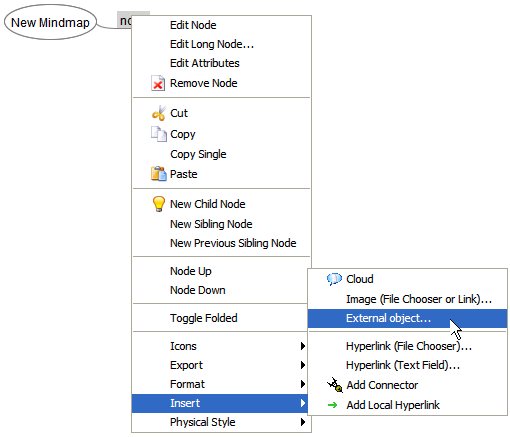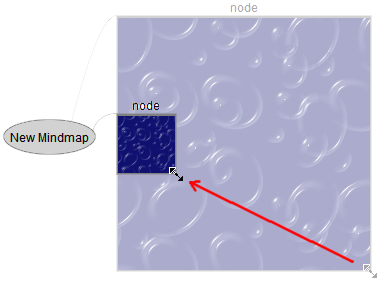Difference between revisions of "External objects"
From Freeplane - free mind mapping and knowledge management software
Rickenbroc (talk | contribs) |
m (Text replace - "Category:Features_1.2.x" to "") |
||
| (3 intermediate revisions by 3 users not shown) | |||
| Line 1: | Line 1: | ||
Right click on the node or select menu Insert>External object... | Right click on the node or select menu Insert>External object... | ||
| − | [[Image:Mezer 09-18 15-46-25.png|Inserting external object]] | + | [[Image:Mezer 09-18 15-46-25.png|Inserting external object]] |
You will be asked to open a file on your computer (with preview). | You will be asked to open a file on your computer (with preview). | ||
| Line 13: | Line 13: | ||
- double click anywhere on the surface of the object to open it in your favorite editor. | - double click anywhere on the surface of the object to open it in your favorite editor. | ||
| − | [[Image: | + | [[Image:Mezer 09-18 15-57-23 resize.png|External object resize]] |
| + | |||
| + | [[Category:Documentation]] | ||
Latest revision as of 10:10, 21 October 2012
Right click on the node or select menu Insert>External object...
You will be asked to open a file on your computer (with preview).
Since the object is inserted, you can:
- resize it with the handle at the bottom right edge of the object. The proportions will be constrained.
- double click to recover the native size
- double click anywhere on the surface of the object to open it in your favorite editor.