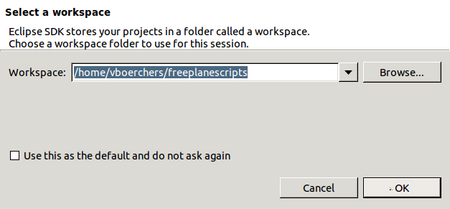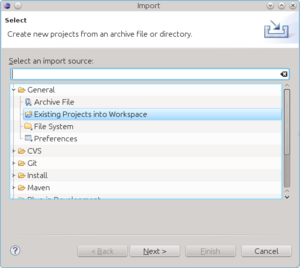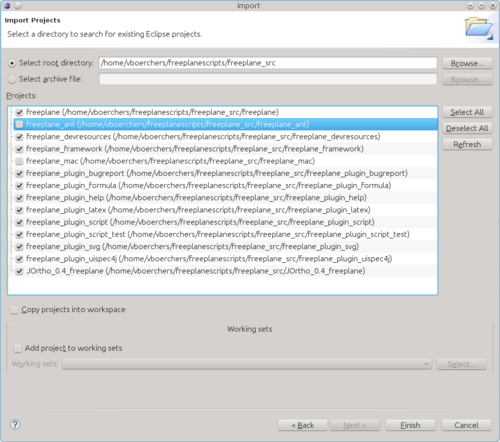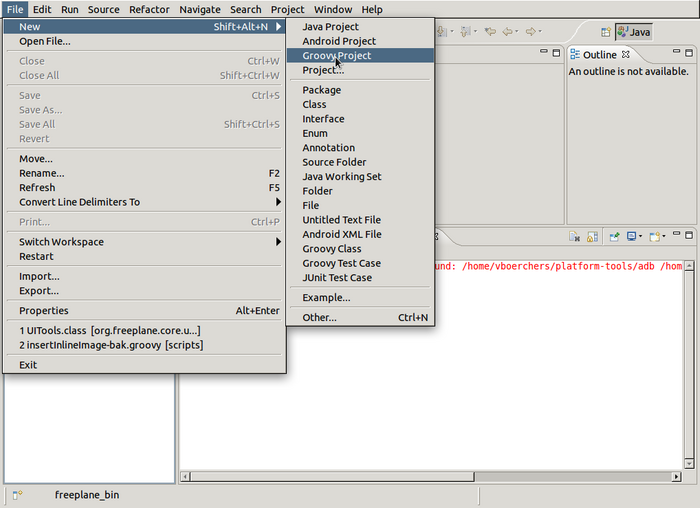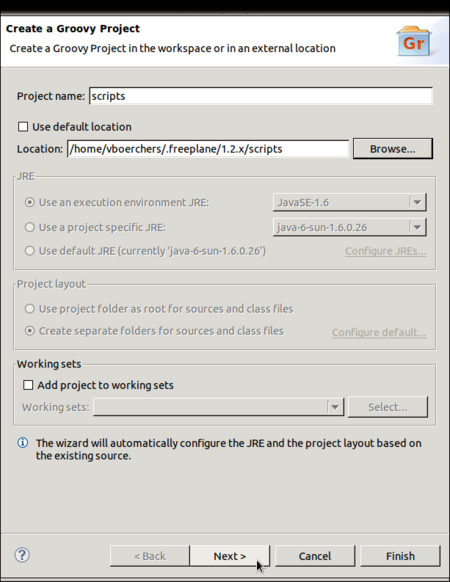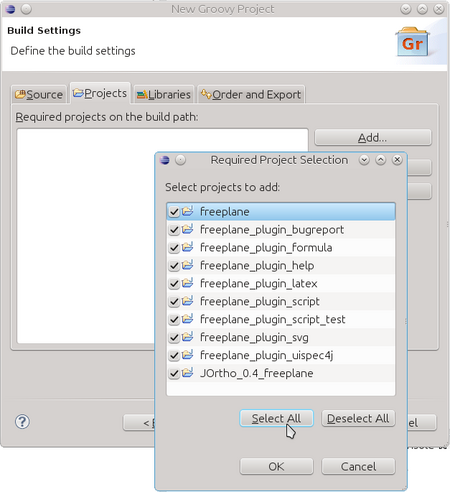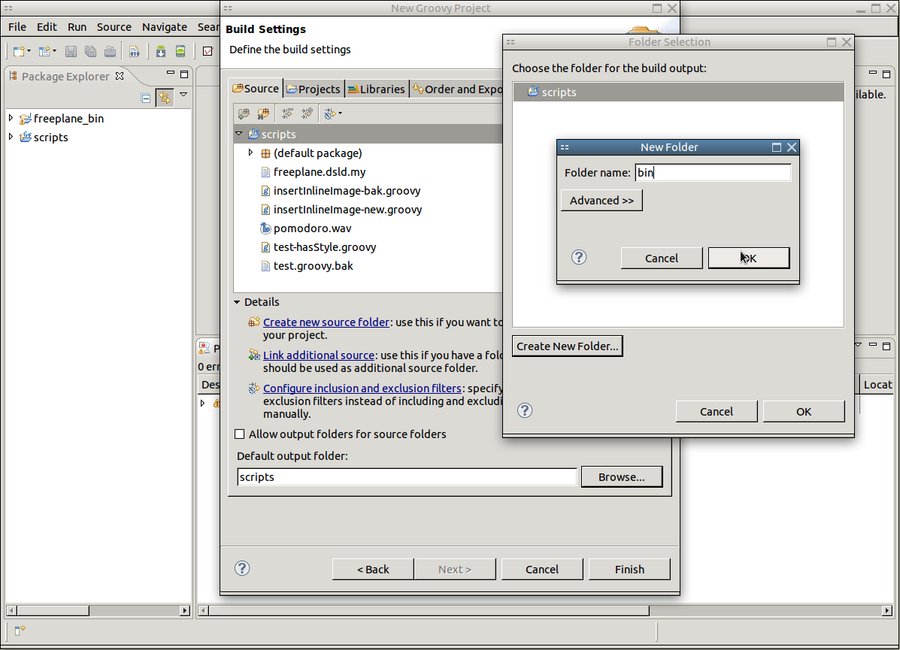Difference between revisions of "Scripting environment setup"
(Tag: Rollback) |
Haaihenkie (talk | contribs) (→How to set up your environment with the Eclipse Plug-ins for Gradle) |
||
| Line 98: | Line 98: | ||
'''Steps''' | '''Steps''' | ||
| − | # Download freeplane_src-x.x.x.tar.gz and extract to a directory | + | # Download freeplane_src-x.x.x.tar.gz and extract to a directory freeplane_root in the directory for your Eclipse workspace |
| − | # Click/select File > Import > Gradle Project > Next > Next | + | # Click/select File > Import > Existing Gradle Project > Next > Next |
| − | # Specify the path to the | + | # Specify the path to the freeplane_root directory in 'Project root directory' and click Finish. All projects are now imported as Gradle projects |
| − | # Delete freeplane_ant (and freeplane_mac if you ar not on Mac | + | # Delete freeplane_ant (and freeplane_mac if you ar not on Mac) |
# Click/select Run > Run configurations | # Click/select Run > Run configurations | ||
| − | # Create a new Gradle project, e.g. ' | + | # Create a new Gradle project, e.g. 'Build Freeplane' |
| − | # In Gradle Tasks | + | # In Gradle Tasks add: clean, build and dist (so 3 tasks on 3 separate lines) |
| − | # Click/select Workspace... > | + | # Click/select Workspace... > freeplane_root > OK |
# Click Run and wait till Gradle build has finished | # Click Run and wait till Gradle build has finished | ||
| − | # | + | |
| + | <code>freeplane_plugin_jsyntaxpane</code> needs to be built before it can be imported. If this is giving a Java error and it is bothering you or your work, you can resolve it as follows: | ||
| + | |||
| + | # Consecutively close and delete all Freeplane projects | ||
| + | # Repeat steps 2 to 4 | ||
| + | |||
| + | Alternatively you could install Gradle and run <code>gradle clean build dist</code> in the freeplane_root directory before the initial import as an Existing Gradle Project. | ||
[[Category:Script]] | [[Category:Script]] | ||
Revision as of 19:28, 4 September 2021
Integrated Development Environments (IDE) like Eclipse or Idea make it much easier to edit Groovy scripts for Freeplane as in a normal text editor. Syntax highlighting, code completion, error detection, debugging and source navigation are extremely useful especially if you are not that experienced.
But it's more or less difficult for beginners to setup an IDE properly for Groovy scripting, so here's a step-by-step guide. If you have done that already you can skip to page Edit scripts in Eclipse.
Contents
Installations
- First download and install a Java Development Kit (JDK) -if you don't have it. There is a hyperlink on the Eclipse download page.
- Then download and install a "Eclipse IDE for Java Developers" or "Eclipse for RCP and RAP Developers" (the latter is more useful for regular Freeplane developers) from Eclipse download page. Read how to unpack here (N.B. for Windows 7 it is not possible to unpack directly into c:/Program Files; no warning is given !)
- Launch Eclipse for the first time and select some directory as your workspace root
- Groovy-Eclipse plugin. (Select at least "Groovy-Eclipse". - "Groovy Eclipse SDK" and "Extra Groovy Compilers" won't hurt.)
- Close Eclipse
Setup workspace
Install freeplane_src
This is for installing freeplane_src for the first time. For updating it, read How to upgrade freeplane_src version.
Download the current Freeplane source distribution (e.g. freeplane_src-1.2.13.tar.gz) and unpack it into the selected workspace. Unpacking this archive may require an additional program like 7zip, jzip or winzip on Windows (check by trying to open the file in the Explorer). Unpacking may need two steps:
- In a program like 7zip open the archive freeplane_src-1.2.13.tar.gz. Most unpackers will allow directly extract into a directory, but jzip creates an intermediate freeplane_src-1.2.13.tar file
- Rename freeplane-1.2.13 into freeplane_src and make sure this directory is in the workspace.
On the command line (Linux/Unix/Mac):
cd <workspace> # your selected workspace, like ~/freeplanescripts tar -xzvf freeplane_src-1.2.13.tar.gz mv freeplane-1.2.13 freeplane_src
For Freeplane >= 1.5 you need to create a gradle build:
- You need at least gradle 2.x (install a gradle binary distribution if you need to)
- Create a full gradle build by issuing the following command in the freeplane_src directory:
$ gradle clean build cleanEclipse eclipse
Alternatively you can use the Eclipse Plug-ins for Gradle.
For Freeplane < 1.5 you do not have to perform a build.
Install groovy support
Freeplane's regular script directory <freeplaneuserdir>/scripts will be the script project directory where script development happens. To add special support for Freeplane scripting you have to copy the file freeplane_bin/scripts/freeplane.dsld to the script directory. On the command line (assuming that ~/.freeplane/1.2.x/scripts is Freeplane's script directory; Linux/Unix/Mac):
cd <workspace> # your selected workspace, like ~/freeplanescripts cp ./freeplane_bin/scripts/freeplane.dsld ~/.freeplane/1.2.x/scripts
Create projects
Import the Freeplane project(s)
The Freeplane sources in freeplane_src consist of multiple projects, which are prepared for Eclipse. We can simply import this projects into our Eclipse workspace:
1. Select File->Import...
2. Set the root directory to <workspace>/freeplane_src and select all projects except freeplane-ant and (unless this happens on a Mac) freeplane-mac. Then click "Finish".
Create a Groovy project for the scripts
(You may have to click on "Other..." to see "Groovy project" option.)
2. Set the project name to "scripts", uncheck "Use default location" and enter the full path to the freeplane scripts folder (<freeplaneuserdir>/scripts):
3. Connect the scripts with Freeplane.
4. Select a different build output folder. Otherwise a lot of .class files would pollute the scripts directory. This step is not required but helpful.
Done. You can proceed now with page Edit scripts in Eclipse.
How to upgrade freeplane_src version
In case you want to upgrade your environment to a newer freeplane_src you can remove the old version first with the following steps:
- Right-click on your project(s) and choose Build Path > Configure Build Path... and then the Projects tab
- On this tab: select all Freeplane (source) projects, click Remove and then OK
- Close your project(s)
- Select all Freeplane (source) projects, press delete and then OK
- Go to your freeplane_src directory and delete all files
- Now you can install freeplane_src for the new Freeplane version and import the Freeplane projects or use the steps for the Eclipse Plug-ins for Gradle
- Open your project(s)
- Right-click on your project(s) and choose Build Path > Configure Build Path... and then the Projects tab
- On this tab: click Add, add the Freeplane projects and click OK twice
Removing (step 1 and 2) and adding (step 8 and 9) the Freeplane projects to your build path are a foolproof way to ensure that your build path stays correct. You can skip them, but be sure to check if your build path is still correct because names and number of Freeplane project tend to change from time to time.
How to set up your environment with the Eclipse Plug-ins for Gradle
This is an alternative for the steps in install freeplane_src and import the Freeplane projects
Precondition
You have "Buildship: Eclipse Plug-ins for Gradle" installed in Eclipse
Steps
- Download freeplane_src-x.x.x.tar.gz and extract to a directory freeplane_root in the directory for your Eclipse workspace
- Click/select File > Import > Existing Gradle Project > Next > Next
- Specify the path to the freeplane_root directory in 'Project root directory' and click Finish. All projects are now imported as Gradle projects
- Delete freeplane_ant (and freeplane_mac if you ar not on Mac)
- Click/select Run > Run configurations
- Create a new Gradle project, e.g. 'Build Freeplane'
- In Gradle Tasks add: clean, build and dist (so 3 tasks on 3 separate lines)
- Click/select Workspace... > freeplane_root > OK
- Click Run and wait till Gradle build has finished
freeplane_plugin_jsyntaxpane needs to be built before it can be imported. If this is giving a Java error and it is bothering you or your work, you can resolve it as follows:
- Consecutively close and delete all Freeplane projects
- Repeat steps 2 to 4
Alternatively you could install Gradle and run gradle clean build dist in the freeplane_root directory before the initial import as an Existing Gradle Project.