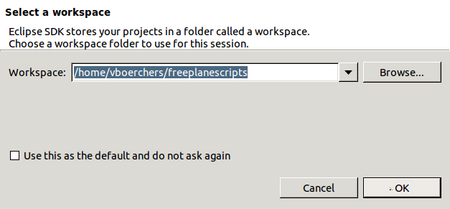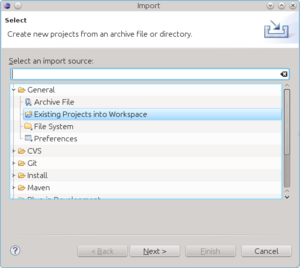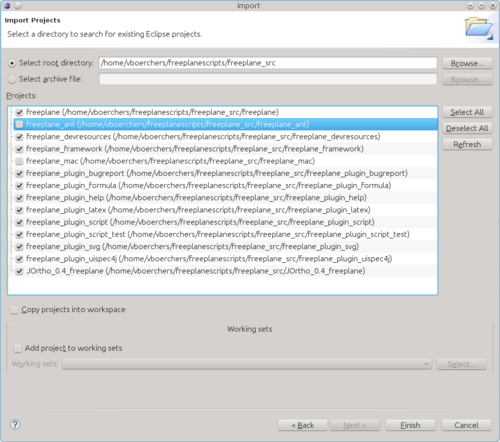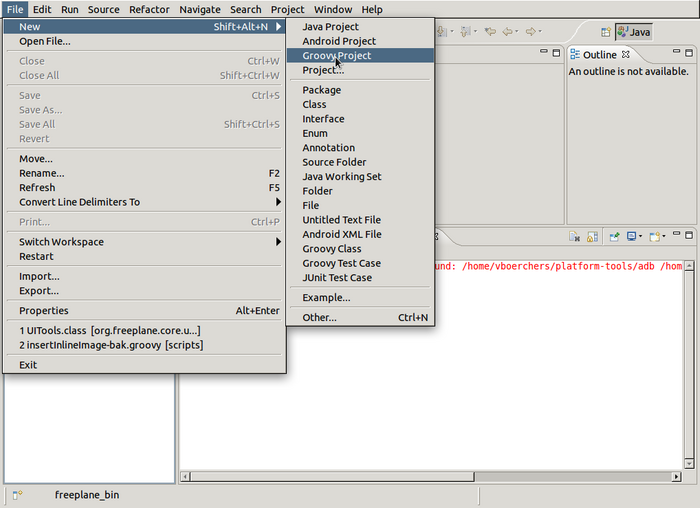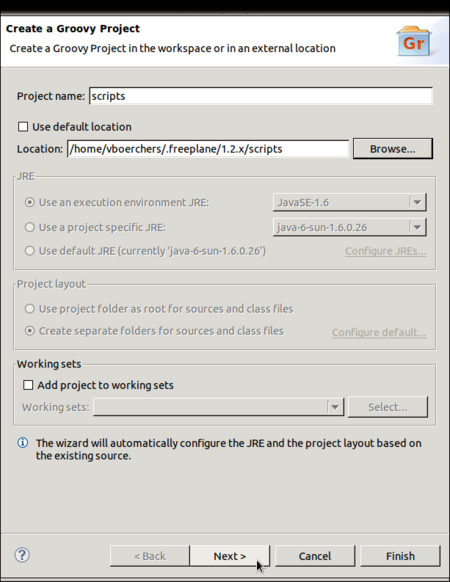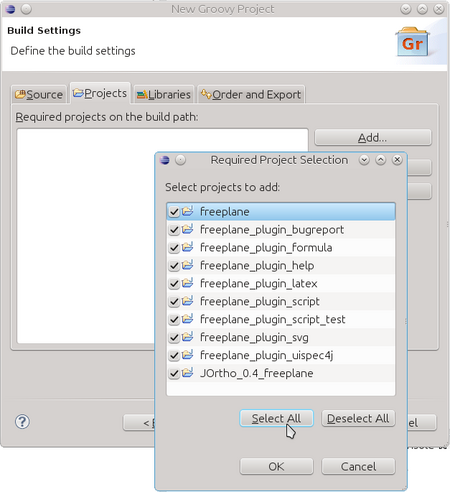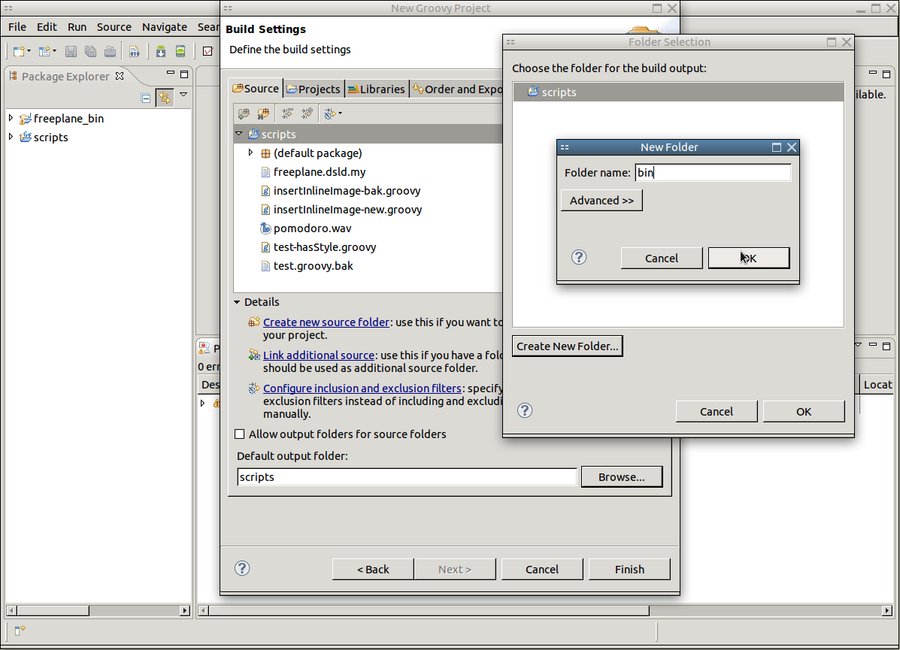Difference between revisions of "Scripting environment setup"
| Line 30: | Line 30: | ||
=== Import the Freeplane project(s) === | === Import the Freeplane project(s) === | ||
| − | The Freeplane sources in | + | The Freeplane sources in ''freeplane_src'' consist of multiple projects, which are prepared for Eclipse. We can simply import this projects into our Eclipse workspace: |
1. Select File->Import... | 1. Select File->Import... | ||
| Line 37: | Line 37: | ||
| − | 2. Set the root directory to freeplane_src and select all projects except freeplane-ant and (unless this happens on a Mac) freeplane-mac. Then click "Finish". | + | 2. Set the root directory to ''<workspace>/freeplane_src'' and select all projects except ''freeplane-ant'' and (unless this happens on a Mac) ''freeplane-mac''. Then click "Finish". |
[[File:Eclipse-setup-import-project-select2.png|500px|border]] | [[File:Eclipse-setup-import-project-select2.png|500px|border]] | ||
| Line 54: | Line 54: | ||
3. Connect the scripts with Freeplane. | 3. Connect the scripts with Freeplane. | ||
| − | [[File:Eclipse-create-project-scripts-2.png| | + | [[File:Eclipse-create-project-scripts-2.png|450px|border]] |
| − | 4. Select a different build output folder. Otherwise a lot of .class files would pollute the scripts directory. This is not required but helpful. | + | 4. Select a different build output folder. Otherwise a lot of .class files would pollute the scripts directory. This step is not required but helpful. |
[[File:Eclipse-create-project-scripts-3.png|900px|border]] | [[File:Eclipse-create-project-scripts-3.png|900px|border]] | ||
Revision as of 00:45, 22 July 2012
Modern Integrated Development Environments like Eclipse or Idea make it much easier to edit Groovy scripts for Freeplane as in a normal text editor. Syntax highlighting, code completion, error detection, debugging and source navigation are extremely useful especially if you are not that experienced.
But it's more or less difficult for beginners to setup an IDE properly for Groovy scripting, so here's a step-by-step guide. If you have done that you can skip to page Edit scripts in Eclipse.
Contents
Installations
- First download and install a Java Development Kit (JDK) -if you don't have it. There is a hyperlink on the Eclipse download page.
- Then download and install a "Eclipse IDE for Java Developers" or "Eclipse for RCP and RAP Developers" (the latter is more useful for regular Freeplane developers) from Eclipse download page. Read how to unpack here (N.B. for Windows 7 it is not possible to unpack directly into c:/Program Files; no warning is given !)
- Launch Eclipse for the first time and select some directory as your workspace root
- Install the Groovy-Eclipse plugin. (Select at least "Groovy-Eclipse". - "Groovy Eclipse SDK" and "Extra Groovy Compilers" won't hurt.)
- Close Eclipse
Setup workspace
Install freeplane_src
Download the current Freeplane source distribution (e.g. freeplane_src-1.2.13.tar.gz) and unpack it into the selected workspace. Unpacking this archive may require an additional program like 7zip, jzip or winzip on Windows (check by trying to open the file in the Explorer). Unpacking may need two steps:
- In a program like 7zip open the archive freeplane_src-1.2.13.tar.gz. Most unpackers will allow directly extract into a directory, but jzip creates an intermediate freeplane_src-1.2.13.tar file
- Rename freeplane-1.2.13 into freeplane_src and make sure this directory is in the workspace.
On the command line (Linux/Unix/Mac):
cd <workspace> # your selected workspace, like ~/freeplanescripts tar -xzvf freeplane_src-1.2.13.tar.gz mv freeplane-1.2.13 freeplane_src
Install groovy support
Freeplane's regular script directory <freeplaneuserdir>/scripts will be the script project directory where script development happens. To add special support for Freeplane scripting you have to copy the file freeplane_bin/scripts/freeplane.dsld to the script directory. On the command line (assuming that ~/.freeplane/1.2.x/scripts is Freeplane's script directory; Linux/Unix/Mac):
cd <workspace> # your selected workspace, like ~/freeplanescripts cp ./freeplane_bin/scripts/freeplane.dsld ~/.freeplane/1.2.x/scripts
Create projects
Import the Freeplane project(s)
The Freeplane sources in freeplane_src consist of multiple projects, which are prepared for Eclipse. We can simply import this projects into our Eclipse workspace:
1. Select File->Import...
2. Set the root directory to <workspace>/freeplane_src and select all projects except freeplane-ant and (unless this happens on a Mac) freeplane-mac. Then click "Finish".
Create a Groovy project for the scripts
(You may have to click on "Other..." to see "Groovy project" option.)
2. Set the project name to "scripts", uncheck "Use default location" and enter the full path to the freeplane scripts folder (<freeplaneuserdir>/scripts):
3. Connect the scripts with Freeplane.
4. Select a different build output folder. Otherwise a lot of .class files would pollute the scripts directory. This step is not required but helpful.
Done. You can proceed now with page Edit scripts in Eclipse.